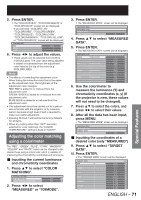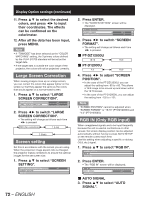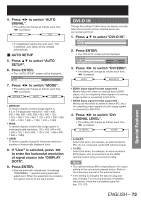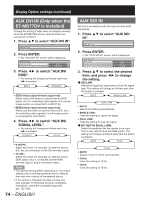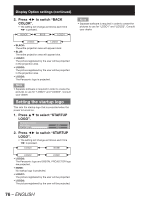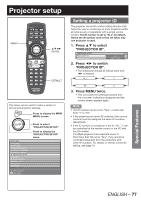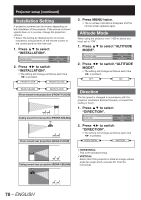Panasonic PT-DZ12000U Operating Instructions - Page 73
Special Features, DVI-D
 |
UPC - 791871111550
View all Panasonic PT-DZ12000U manuals
Add to My Manuals
Save this manual to your list of manuals |
Page 73 highlights
4. Press ◄► to switch "AUTO SIGNAL". • The setting will change as follows each time ◄► is pressed. OFF ON • If unregistered signals are input when "ON" is selected, auto setup will be initiated automatically. „ AUTO SETUP 5. Press ▲▼ to select "AUTO SETUP". 6. Press ENTER. • The "AUTO SETUP" screen will be displayed. AUTO SETUP MODE DEFAULT 7. Press ◄► to switch "MODE". • The setting will change as follows each time ◄► is pressed. DEFAULT WIDE USER • DEFAULT: To receive signals of which image aspect is 4:3 or 5:4 (applicable resolution : 640 × 400, 640 × 480, 800 × 600, 832 × 624, 960 × 720, 1 024 × 768, 1 152 × 864, 1 152 × 870, 1 280 × 960, 1 280 × 1 024, 1 600 × 1 200, 1 400 × 1 050) • WIDE: To receive signals of which the image aspect is wide (applicable resolution: 720 x 400, 848 x 480, 1 280 x 720, 1 024 x 600, 1 120 x 750, 1 440 x 900, 1 680 x 1 050) • USER: To receive signals of specific horizontal resolution (number of horizontally displayed dots) 8. If "User" is selected, press ◄► to enter the horizontal resolution of signal source into "DISPLAY DOTS". 9. Press ENTER. • Execute automatic adjustment. A message "PROGRESS..." appears during automatic adjustment. When the adjustment is complete, the system returns to the input screen. DVI-D IN Change this setting if video does not display normally when the projector and an external device are connected via DVI-D. 1. Press ▲▼ to select "DVI-D IN". RGB IN DVI-D IN AUX DVI IN 2. Press ENTER. • The "DVI-D IN" screen will be displayed. DVI-D IN DVI EDID DVI SIGNAL LEVEL EDID1 0-255:PC 3. Press ◄► to switch "DVI EDID". • The setting will change as follows each time ◄► is pressed. EDID1 EDID2(PC) • EDID1 (Input signal formats supported) : Mainly select this when an external device (DVD player, etc.) for outputting video signals of a moving image system is connected to DVI-D IN. • EDID2 (Input signal formats supported) : Mainly use this when an external device (PC, etc.) for outputting video signals of a still image system is connected to DVI-D IN. 4. Press ◄► to switch "DVI SIGNAL LEVEL". • The setting will change as follows each time ◄► is pressed. 0-255:PC 16-235 • 0-255:PC: Select this when, for example, an external device (PC, etc.) is connected via the DVI terminal output. • 16-235: Select this when, for example, an external device (DVD player, etc.) is connected via the HDMI terminal output using a conversion cable. Note • The optimal setting differs depending on the output setting of the connected external device. Refer to the instruction manual of the external device. • If the setting is changed, the data for plug and play changes. For the plug and play compatible resolutions, check the compatible signal list (pp. 122-123). Special Features ENGLISH - 73