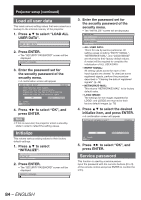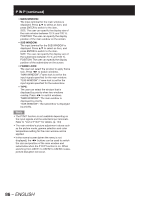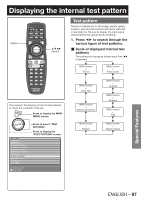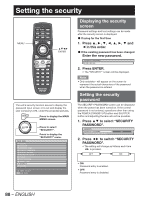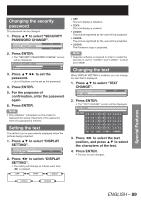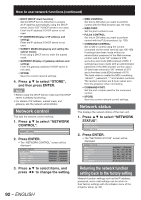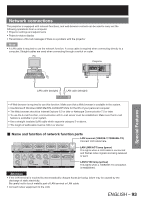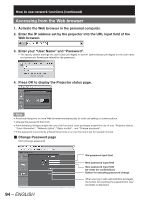Panasonic PT-DZ12000U Operating Instructions - Page 89
Special Features, Changing the text, Changing the security, password, Setting the text
 |
UPC - 791871111550
View all Panasonic PT-DZ12000U manuals
Add to My Manuals
Save this manual to your list of manuals |
Page 89 highlights
Changing the security password The password can be changed. 1. Press ▲▼ to select "SECURITY PASSWORD CHANGE". SECURITY PASSWORD OFF SECURITY PASSWORD CHANGE DISPLAY SETTING OFF 2. Press ENTER. • The "SECURITY PASSWORD CHANGE" screen will be displayed. SECURITY PASSWORD CHANGE NEW CONFIRM 3. Press to set the password. • Up to 8 buttons can be set as the password. 4. Press ENTER. 5. For the purposes of confirmation, enter the password again. 6. Press ENTER. Note • Only asterisks * will appear on the screen to represent the actual characters of the password when the password is entered. Setting the text The set text can be permanently displayed below the pictures being projected. 1. Press ▲▼ to select "DISPLAY SETTING". SECURITY PASSWORD CHANGE DISPLAY SETTING OFF TEXT CHANGE 2. Press ◄► to switch "DISPLAY SETTING". • The setting will change as follows each time ◄► is pressed. OFF TEXT LOGO1 LOGO3 LOGO2 • OFF: The text display is disabled. • TEXT: The text display is enabled. • LOGO1: The picture registered by the user will be projected. • LOGO2: The picture registered by the user will be projected. • LOGO3: The Panasonic logo is projected. Note • Separate software is required in order to create the pictures to use for "LOGO1" and "LOGO2". Consult your dealer. Changing the text When DISPLAY SETTING is enabled, you can change the text that is displayed. 1. Press ▲▼ to select "TEXT CHANGE". DISPLAY SETTING OFF TEXT CHANGE CONTROL DEVICE SETUP 2. Press ENTER. • The "TEXT CHANGE" screen will be displayed. TEXT CHANGE SELECT ABCDEFGHIJKLMNO PQRSTUVWXYZ;:,. abcdefghijklmno pqrstuvwxyz/+-* 0123456789 _@[] < > BS OK CANCEL 3. Press ◄► to select the text position, and press ▲▼ to select the characters of the text. 4. Press ENTER. • The text is now changed. Special Features ENGLISH - 89