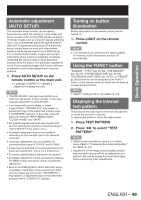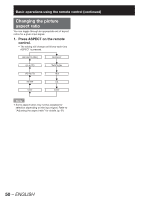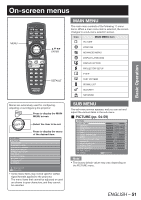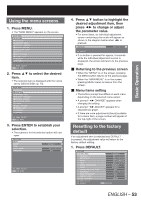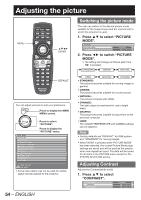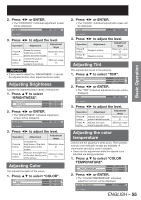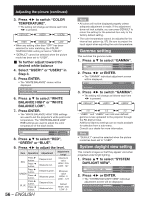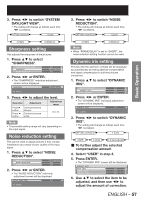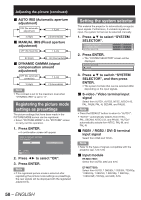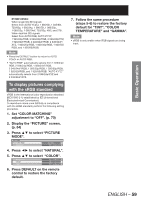Panasonic PT-DZ12000U Operating Instructions - Page 54
Adjusting the picture
 |
UPC - 791871111550
View all Panasonic PT-DZ12000U manuals
Add to My Manuals
Save this manual to your list of manuals |
Page 54 highlights
Adjusting the picture MENU ENTER DEFAULT You can adjust pictures to suit your preference. MENU Press to display the MAIN MENU screen. MAIN MENU PICTURE POSITION ADVANCED MENU DISPLAY LANGUAGE DISPLAY OPTION PROJECTOR SETUP P IN P TEST PATTERN SIGNAL LIST SECURITY NETWORK Press to select "PICTURE". Press to display the "PICTURE" menu. MENU SELECT ENTER SUB MENU • Some menu items may not be valid for certain signal formats applied to the projector. 54 - ENGLISH Switching the picture mode The user can switch to the desired picture mode suitable for the image source and the environment in which this projector is used. 1. Press ▲▼ to select "PICTURE MODE". PICTURE PICTURE MODE CONTRAST STANDARD 0 2. Press ◄► to switch "PICTURE MODE". • The setting will change as follows each time ◄► is pressed. STANDARD CINEMA NATURAL USER GRAPHIC DYNAMIC • STANDARD: The picture becomes suitable for moving images in general. • CINEMA: The picture becomes suitable for movie sources. • NATURAL: The picture complies with sRGB. • DYNAMIC: The light output is maximized for use in bright areas. • GRAPHIC: The picture becomes suitable for input from to the personal computer. • USER: The COLOR TEMPERATURE and GAMMA settings can be adjusted. Note • Factory defaults are "GRAPHIC" for RGB system and "STANDARD" for moving images. • When ENTER is pressed while "PICTURE MODE" has been selected, the current Picture Mode page settings are saved and will be used as the presets when new signals are input. The data will be saved for all items in the PICTURE menu except for the SYSTEM SELECTOR setting. Adjusting Contrast Adjusts the Contrast (white level). 1. Press ▲▼ to select "CONTRAST". PICTURE MODE CONTRAST BRIGHTNESS STANDARD 0 0