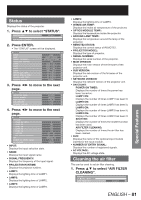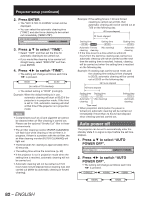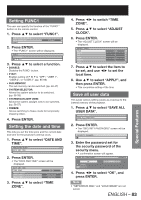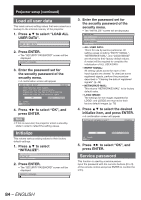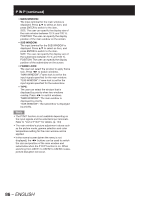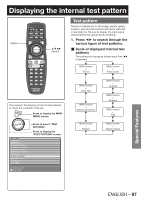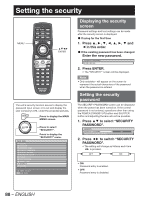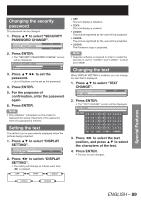Panasonic PT-DZ12000U Operating Instructions - Page 86
P IN P continued
 |
UPC - 791871111550
View all Panasonic PT-DZ12000U manuals
Add to My Manuals
Save this manual to your list of manuals |
Page 86 highlights
P IN P (continued) • MAIN WINDOW: The input terminal for the main window is displayed. Press ▲▼ to select an item, and press ENTER to switch to the item. SIZE: The user can specify the display size of the main window between 10 % and 100 %. POSITION: The user can specify the display position of the main window on the screen. • SUB WINDOW: The input terminal for the SUB WINDOW is displayed. Press ▲▼ to select an item, and press ENTER to switch to the item. SIZE: The user can specify the display size of the subwindow between 10 % and 100 %. POSITION: The user can specify the display position of the subwindow on the screen. • FRAME LOCK: The user can select the window to apply frame lock. Press ◄► to switch windows. "MAIN WINDOW": Frame lock is set for the input signals specified for the main window. "SUB WINDOW": Frame lock is set for the input signals specified for the subwindow. • TYPE: The user can select the window that is displayed by priority when two windows overlap. Press ◄► to switch windows. "MAIN WINDOW": The main window is displayed by priority. "SUB WINDOW": The subwindow is displayed by priority. Note • The P IN P function is not available depending on the input signals and the selected input terminals. Refer to "List of P IN P" for details. (p. 124) • The main window's picture adjustment values such as the picture mode, gamma selection and color temperature setting for the main window will be applied. • In the normal screen (when the menu is not displayed), the ◄► buttons can be used to switch the size and position of the main window and subwindow when the P IN P function is on. When switching from USER1 to USER2 to USER3 modes, picture disruption will occur. 86 - ENGLISH