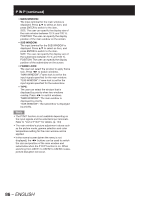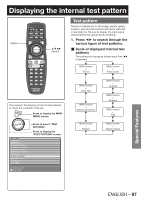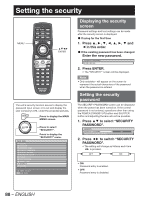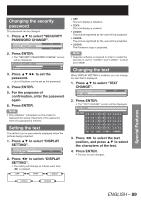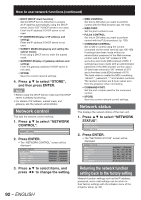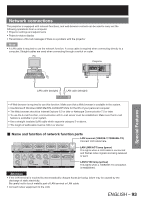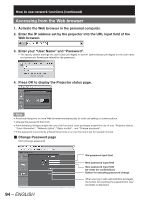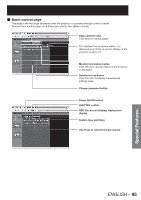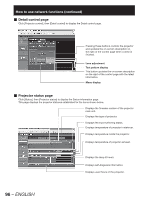Panasonic PT-DZ12000U Operating Instructions - Page 91
How to use network functions
 |
UPC - 791871111550
View all Panasonic PT-DZ12000U manuals
Add to My Manuals
Save this manual to your list of manuals |
Page 91 highlights
How to use network functions MENU ENTER Network standby When the projector is in a standby state, you can control the power of the projector from a computer connected via a wired LAN. 1. Press ▲▼ to select "NETWORK STANDBY". NETWORK NETWORK STANDBY OFF NETWORK SETUP 2. Press ◄► to switch "NETWORK STANDBY". • The setting will change as follows each time ◄► is pressed. OFF ON DEFAULT This allows you to use network functions. MENU Press to display the MAIN MENU screen. MAIN MENU PICTURE POSITION ADVANCED MENU DISPLAY LANGUAGE DISPLAY OPTION PROJECTOR SETUP P IN P TEST PATTERN SIGNAL LIST SECURITY NETWORK MENU SELECT ENTER SUB MENU Press to select "NETWORK". Press to display the "NETWORK" menu. • ON: Enables the network standby function. • OFF: Disables the network standby function. Initial setting of network function Make the initial network function settings before using the network functions. 1. Press ▲▼ to select "NETWORK SETUP". NETWORK STANDBY OFF NETWORK SETUP NETWORK CONTROL 2. Press ENTER. • The "NETWORK SETUP" screen will be displayed. NETWORK SETUP HOST NAME DHCP IP ADDRESS SUBNET MASK GATEWAY STORE PROJECTOR OFF 192. 168. 0. 8 255. 255. 255. 0 192. 168. 0. 1 3. Press ▲▼ to select items, and press ENTER to change the setting. • HOST NAME (Display of host name and setting) : Change as needed when using a DHCP server. Special Features ENGLISH - 91