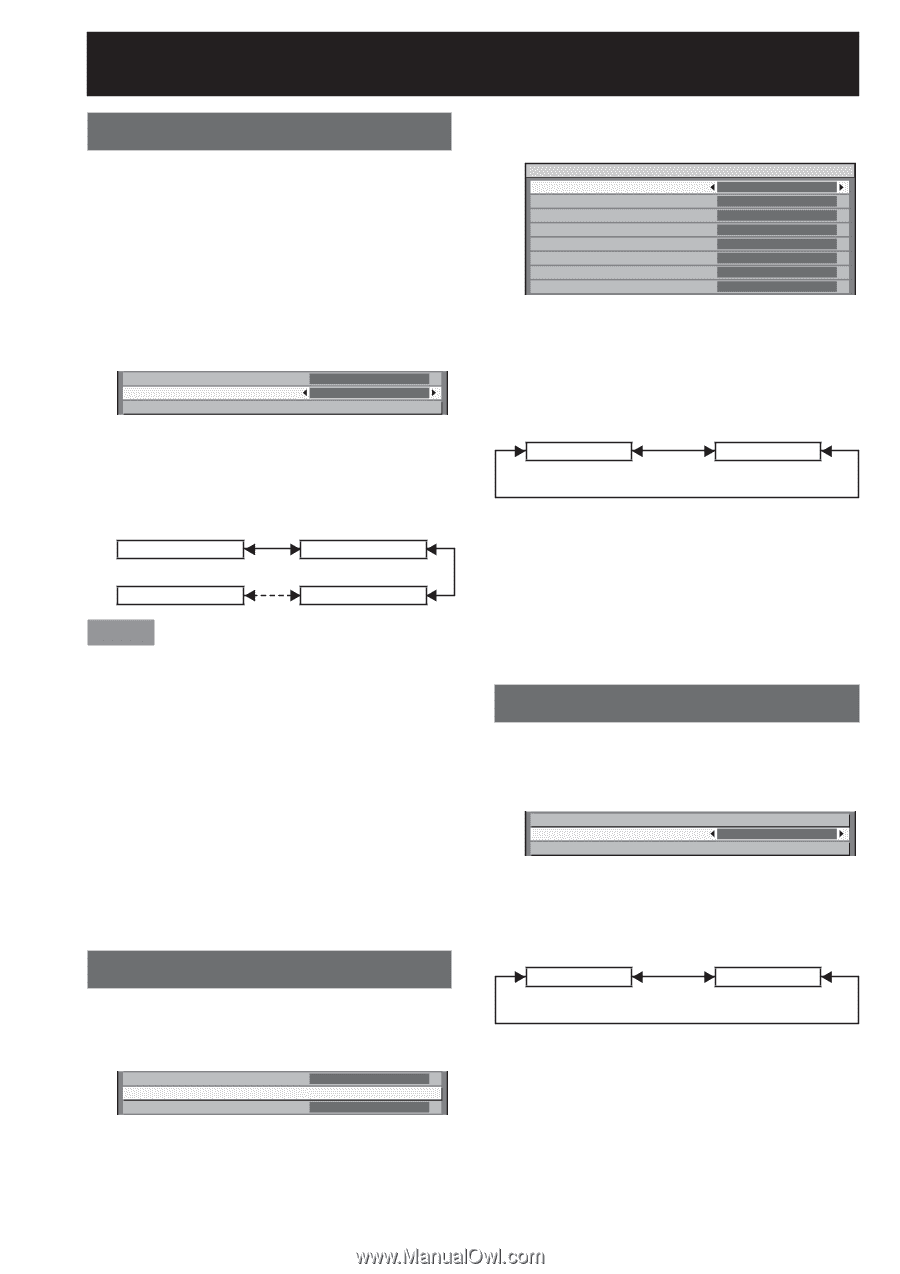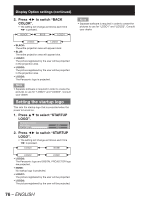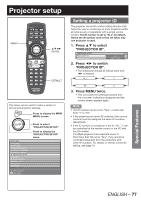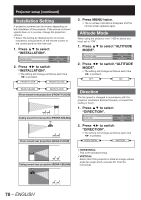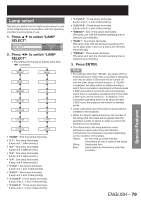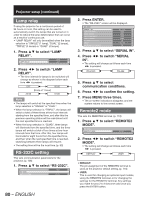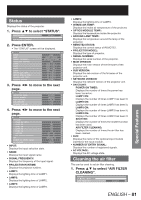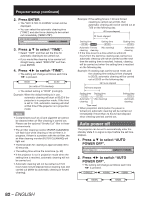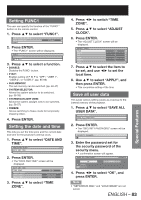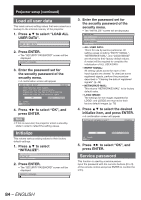Panasonic PT-DZ12000U Operating Instructions - Page 80
Lamp relay, RS-232C setting, Remote2 mode
 |
UPC - 791871111550
View all Panasonic PT-DZ12000U manuals
Add to My Manuals
Save this manual to your list of manuals |
Page 80 highlights
Projector setup (continued) Lamp relay If using the projector for a continuous period of 24 hours or more, this setting can be used to automatically switch the lamps that are turned on in order to reduce the lamp deterioration that can occur as a result of continuous use. • "LAMP RELAY" will only be enabled when the lamp selection is "SINGLE" (1 lamp), "DUAL" (2 lamps), "TRIPLE" (3 lamps) or "QUAD" (4 lamps). 1. Press ▲▼ to select "LAMP RELAY". LAMP SELECT LAMP RELAY RS-232C QUAD OFF 2. Press ◄► to switch "LAMP RELAY". • The time interval for lamps to be switched will change as shown in the diagram below each time ◄► is pressed. OFF 23:00 (Units of 1 hour) 00:00 01:00 Note • The lamps will switch at the specified time when the lamp selection is "SINGLE" or "DUAL". • When the lamp selection is "TRIPLE", the lamps will switch a total of three times at two-hour intervals starting from the specified time, and after this the previous operating status will be maintained until the next specified time is reached. • When the lamp selection is "QUAD", three lamps will illuminate from the specified time, and the three lamps will switch a total of four times at two-hour intervals from that time. After this, four lamps will illuminate for eight hours from the specified time, and then when the next specified time is reached, switching between three lamps will resume. • The setting time will be the local time. (p. 83) RS-232C setting This sets communication parameters for the projector. (p. 106) 1. Press ▲▼ to select "RS-232C". LAMP RELAY RS-232C REMOTE2 MODE OFF DEFAULT 80 - ENGLISH 2. Press ENTER. • The "RS-232C" screen will be displayed. RS-232C SERIAL IN (IN) BAUDRATE (IN) PARITY (OUT) BAUDRATE (OUT) PARITY RESPONSE(ID ALL) GROUP RESPONSE(ID GROUP) RS-232C 9600 NONE 9600 NONE ON MASTER ON 3. Press ▲▼ to select "SERIAL IN". 4. Press ◄► to switch "SERIAL IN". • The setting will change as follows each time ◄► is pressed. RS-232C RS-422 5. Press ▲▼ to select communication conditions. 6. Press ◄► to confirm the setting. 7. Press MENU three times. • The on-screen indications disappear, and the system returns to the normal screen. Remote2 mode This sets the REMOTE2 terminal. (p. 110) 1. Press ▲▼ to select "REMOTE2 MODE". RS-232C REMOTE2 MODE STATUS DEFAULT 2. Press ◄► to switch "REMOTE2 MODE". • The setting will change as follows each time ◄► is pressed. DEFAULT USER • DEFAULT: The pin assignment of the REMOTE2 terminal is used as the projector default setting. (p. 110) • USER: This is used for changing an optional input module, using the REMOTE2 terminal, or for changing the settings for the REMOTE2 terminal. Any settings you make for pins 2 to 8 become valid once you press the ENTER button.