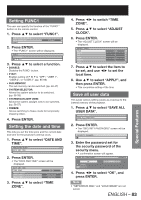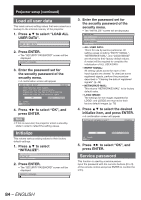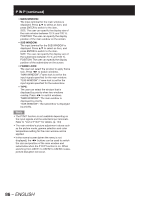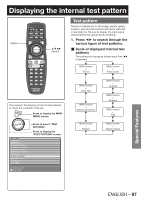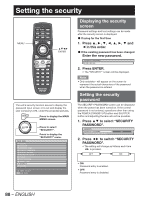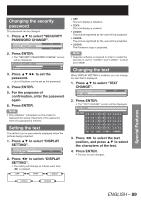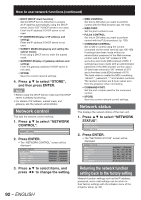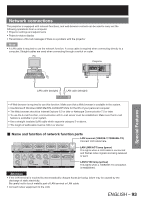Panasonic PT-DZ12000U Operating Instructions - Page 88
Setting the security
 |
UPC - 791871111550
View all Panasonic PT-DZ12000U manuals
Add to My Manuals
Save this manual to your list of manuals |
Page 88 highlights
Setting the security MENU ENTER The unit's security function serves to display the password input screen or to set and display the user company's URL under the projected pictures. MENU Press to display the MAIN MENU screen. MAIN MENU PICTURE POSITION ADVANCED MENU DISPLAY LANGUAGE DISPLAY OPTION PROJECTOR SETUP P IN P TEST PATTERN SIGNAL LIST SECURITY NETWORK MENU SELECT ENTER SUB MENU Press to select "SECURITY". Press to display the "SECURITY" menu. Displaying the security screen Password settings and text settings can be made after the security screen is displayed. z If using for the first time 1. Press and ◄ in this order. z If the existing password has been changed Enter the new password. SECURITY PASSWORD 2. Press ENTER. • The "SECURITY" screen will be displayed. Note • Only asterisks * will appear on the screen to represent the actual characters of the password when the password is entered. Setting the security password The SECURITY PASSWORD screen can be displayed when the power has been turned on. If the correct password is not entered, operations other than using the POWER STANDBY ( ) button and SHUTTER button and adjusting the lens will not be possible. 1. Press ▲▼ to select "SECURITY PASSWORD". SECURITY SECURITY PASSWORD OFF SECURITY PASSWORD CHANGE 2. Press ◄► to switch "SECURITY PASSWORD". • The setting will change as follows each time ◄► is pressed. OFF ON • ON: Password entry is enabled. • OFF: Password entry is disabled. 88 - ENGLISH