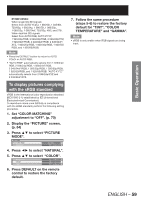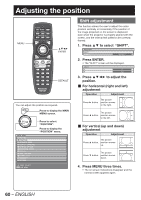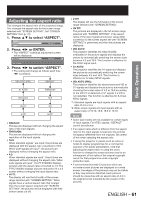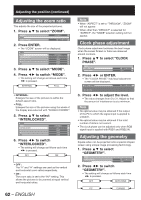Panasonic PT-DZ12000U Operating Instructions - Page 64
How to use ADVANCED MENU
 |
UPC - 791871111550
View all Panasonic PT-DZ12000U manuals
Add to My Manuals
Save this manual to your list of manuals |
Page 64 highlights
How to use ADVANCED MENU MENU ENTER Fine settings are possible. MENU Press to display the MAIN MENU screen. MAIN MENU PICTURE POSITION ADVANCED MENU DISPLAY LANGUAGE DISPLAY OPTION PROJECTOR SETUP P IN P TEST PATTERN SIGNAL LIST SECURITY NETWORK MENU SELECT ENTER SUB MENU Press to select "ADVANCED MENU". Press to display the "ADVANCED MENU" menu. 64 - ENGLISH Digital cinema reality Increase the vertical resolution when the PAL (or SECAM) 576i signal input or the NTSC 480i, 1 080/50i and 1 080/60i signal input is applied. 1. Press ▲▼ to select "DIGITAL CINEMA REALITY". ADVANCED MENU DIGITAL CINEMA REALITY BLANKING AUTO 2. Press ◄► or ENTER. • The "DIGITAL CINEMA REALITY" individual adjustment screen will be displayed. DIGITAL CINEMA REALITY AUTO CHANGE 3. Press ◄► to switch "DIGITAL CINEMA REALITY". • The setting will change as follows each time ◄► is pressed. AUTO OFF 30p FIXED: When 480i or 1 080/60i signals are input 25p FIXED: When 576i or 1 080/50i signals are input • AUTO: Performs automatic detection and cinema processing. (factory default) • OFF: Unforced cinema processing • 25p FIXED: Forced cinema processing (2:2 pulldown) is performed when a 576i or 1 080/50i signal is input. • 30p FIXED: Forced cinema processing (2:2 pulldown) is performed when a 480i or 1 080/60i signal is input. Note • In DIGITAL CINEMA REALITY mode, the image quality will be deteriorated if 30p FIXED or 25p FIXED is selected when the signal is not a 2:2 pulldown signal. Blanking adjustment Blanking adjustment fine-tunes the images projected by the video deck or other devices when the noise appears on the edges of the screen or if a part of the image lies slightly offscreen. 1. Press ▲▼ to select "BLANKING". DIGITAL CINEMA REALITY BLANKING INPUT RESOLUTION AUTO