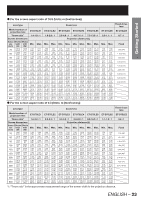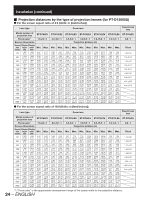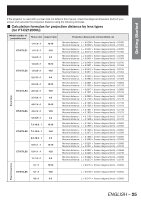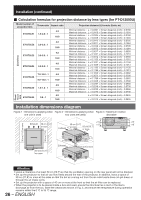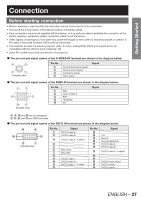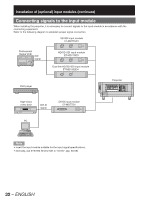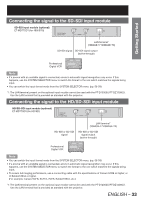Panasonic PT-DZ12000U Operating Instructions - Page 28
Example of, connecting with VIDEO devices
 |
UPC - 791871111550
View all Panasonic PT-DZ12000U manuals
Add to My Manuals
Save this manual to your list of manuals |
Page 28 highlights
Connection (continued) Example of connecting with VIDEO devices Control PC Control PC Control PC Video deck (TBC built-in) IN OUT REMOTE 1 REMOTE 2 IN RS-232C IN RS-422 IN SERIAL RS-422 OUT LAN IN OUT VIDEO S-VIDEO IN R/PR G/Y SYNC/HD RGB 1 IN B/PB VD RGB 2 IN DVI-D IN Red (connected to PR terminal) Blue (connected to PB terminal) Green (connected to Y terminal) Color monitor Video deck (TBC built-in) DVD player DVD player with HDMI (HDCP) terminal Attention • When connecting with a video deck, be sure to use the one with a built-in time base corrector (TBC) or use a TBC between the projector and the video deck. • If nonstandard burst signals are connected, the image may be distorted. If this is the case, connect a TBC between the projector and the video deck. Note • The DVI-D signal input terminal supports only a single link. • The HDMI-DVI-D conversion cable is required to connect an HDMI-compliant device. • When using the DVI-D input, EDID settings may be required for the connected device. (pp. 73, 74) • It is possible to connect the DVI-D input terminal with an HDMI- or DVI-D-compliant device, but with some devices the images may not appear or other problems may be encountered in operation. 28 - ENGLISH