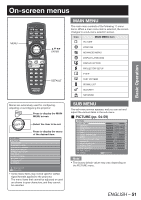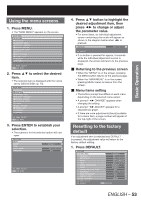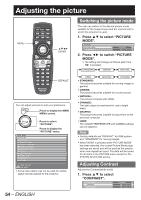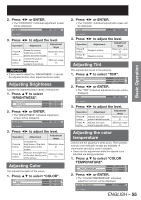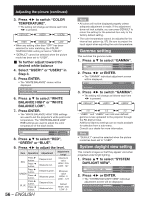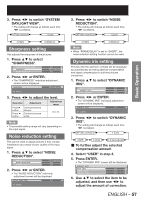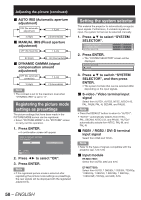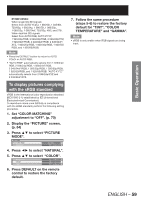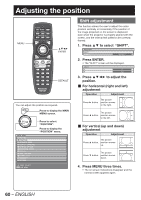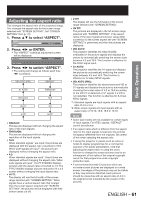Panasonic PT-DZ12000U Operating Instructions - Page 56
Gamma setting, System daylight view setting
 |
UPC - 791871111550
View all Panasonic PT-DZ12000U manuals
Add to My Manuals
Save this manual to your list of manuals |
Page 56 highlights
Adjusting the picture (continued) 3. Press ◄► to switch "COLOR TEMPERATURE". • The setting will change as follows each time ◄► is pressed. DEFAULT USER1 USER2 HIGH MIDDLE LOW • When any setting other than "OFF" has been selected for color matching, the COLOR TEMPERATURE setting is fixed at "USER1". • "DEFAULT" cannot be selected when the picture mode has been set to "USER". „ To further adjust toward the desired white balance 4. Select "USER1" or "USER2" in Step 3. 5. Press ENTER. • The "WHITE BALANCE" screen will be displayed. WHITE BALANCE WHITE BALANCE HIGH WHITE BALANCE LOW 6. Press ▲▼ to select "WHITE BALANCE HIGH" or "WHITE BALANCE LOW". 7. Press ENTER. • The "WHITE BALANCE HIGH" RGB settings are used to set the projector's white point color temperature. The "WHITE BALANCE LOW" RGB settings are used to adjust the color temperature of the black levels. WHITE BALANCE HIGH RED 255 GREEN 255 8. Press ▲▼ to select "RED", "GREEN" or "BLUE". 9. Press ◄► to adjust the level. Item Operation Adjustment RED Press ► button. Press ◄ button. Press ► button. GREEN Press ◄ button. BLUE Press ► button. Press ◄ button. Deepens red. Weakens red. Deepens green. Weakens green. Deepens blue. Weakens blue. Adjustment range Maximum value HIGH : 255 LOW : 127 Minimum value HIGH : 0 LOW : -127 Default HIGH : 255 LOW : 0 56 - ENGLISH Note • All colors will not be displayed properly unless adequate adjustment is made. If the adjustment does not look suitable, you can press DEFAULT to return the setting for the selected item only to the factory default setting. • The color temperature cannot be adjusted for the internal test pattern (p. 87). Be sure to project the input signal when adjusting the color temperature. Gamma setting This switches the gamma mode. 1. Press ▲▼ to select "GAMMA". COLOR TEMPERATURE GAMMA SYSTEM DAYLIGHT VIEW DEFAULT DEFAULT OFF 2. Press ◄► or ENTER. • The "GAMMA" individual adjustment screen will be displayed. GAMMA DEFAULT CHANGE 3. Press ◄► to switch "GAMMA". • The setting will change as follows each time ◄► is pressed. DEFAULT USER1* USER2* 2.6 2.5 2.2 * "USER1" and "USER2" can hold user-defined gamma curves uploaded to the projector through the RS-232 terminal. Additional Gamma settings can be made available for selection from a sub-menu. Consult your dealer for more information. Note • "DEFAULT" cannot be selected when the picture mode has been set to "USER". System daylight view setting This corrects images so that they appear vivid when projected under bright lighting. 1. Press ▲▼ to select "SYSTEM DAYLIGHT VIEW". GAMMA SYSTEM DAYLIGHT VIEW SHARPNESS DEFAULT OFF 0 2. Press ◄► or ENTER. • The "SYSTEM DAYLIGHT VIEW" individual adjustment screen will be displayed. SYSTEM DAYLIGHT VIEW OFF CHANGE