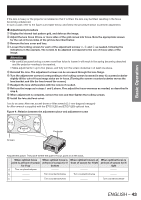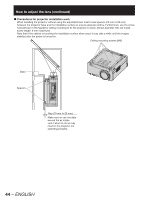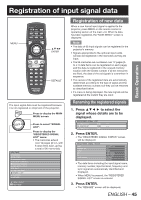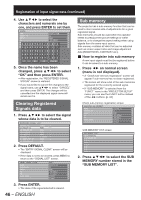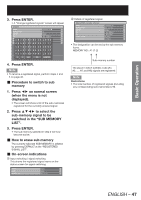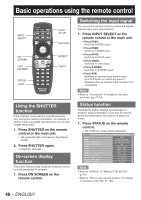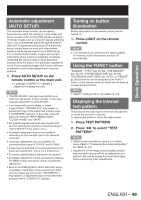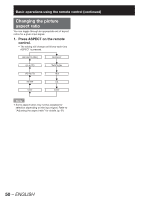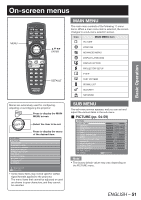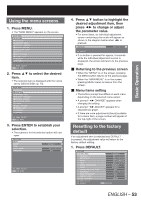Panasonic PT-DZ12000U Operating Instructions - Page 48
Basic operations using the remote control
 |
UPC - 791871111550
View all Panasonic PT-DZ12000U manuals
Add to My Manuals
Save this manual to your list of manuals |
Page 48 highlights
Basic operations using the remote control INPUT SELECT ON SCREEN TEST PATTERN STATUS LIGHT AUTO SETUP SHUTTER ASPECT FUNC1 Using the SHUTTER function If the projector is not used for a certain period of time during the meeting intermission, for example, a shutter mode is available that allows the user to hide images temporarily. 1. Press SHUTTER on the remote control or the main unit. • The projected light is blocked by the internal shutter. 2. Press SHUTTER again. • Projection resumes. On-screen display function This button electronically mutes the onscreen menus to avoid disrupting the program. 1. Press ON SCREEN on the remote control. Switching the input signal You can use the remote control to switch the signals that are being input and projected. 1. Press INPUT SELECT on the remote control or the main unit. • Press RGB1: Switches to RGB1 input. • Press RGB2: Switches to RGB2 input. • Press DVI-D: Switches to DVI-D input. • Press VIDEO: Switches to video input. • Press S-VIDEO: Switches to S-VIDEO input. • Press AUX: Switches to optional input module input. (The AUX button to switch the input is disabled when an optional input module is not connected.) Note • Refer to "Connection" for details on the input terminals. (pp. 27-29) Status function Pressing this button displays several pages of projector status information. It can also be used to send information about the projector's status via e-mail. 1. Press STATUS on the remote control. • The "STATUS" screen will be displayed. STATUS INPUT NAME SIGNAL FREQUENCY PROJECTOR RUNTIME LAMP1 LAMP2 LAMP3 LAMP4 INTAKE AIR TEMP. OPTICS MODULE TEMP. AROUND LAMP TEMP. REMOTE2 STATUS 1/3 RGB2 XGA60-A399999 48.36kHz/59.99Hz 76h 341h / ON / 334h / ON / 342h / ON / 97h / ON / 31°C/87°F 27°C/80°F 31°C/87°F DISABLE Note • Refer to "STATUS" of "PROJECTOR SETUP". (p. 81) • Refer to "How to use network function" for details on sending e-mail. (pp. 91-104) 48 - ENGLISH