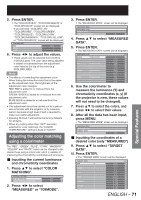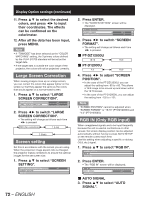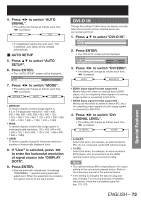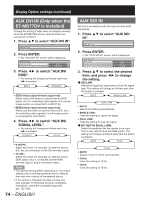Panasonic PT-DZ12000U Operating Instructions - Page 70
Display Option settings
 |
UPC - 791871111550
View all Panasonic PT-DZ12000U manuals
Add to My Manuals
Save this manual to your list of manuals |
Page 70 highlights
Display Option settings MENU ENTER DEFAULT This menu can be used to make a variety of picture and projector settings. MENU Press to display the MAIN MENU screen. MAIN MENU PICTURE POSITION ADVANCED MENU DISPLAY LANGUAGE DISPLAY OPTION PROJECTOR SETUP P IN P TEST PATTERN SIGNAL LIST SECURITY NETWORK MENU SELECT ENTER SUB MENU Press to select "DISPLAY OPTION". Press to display the "DISPLAY OPTION" menu. 70 - ENGLISH Adjusting color matching When multiple sets are used simultaneously, this projector allows the user to correct the difference of colors among the sets. 1. Press ▲▼ to select "COLOR MATCHING". DISPLAY OPTION COLOR MATCHING OFF LARGE SCREEN CORRECTION OFF 2. Press ◄► to switch "COLOR MATCHING". • The setting will change as follows each time ◄► is pressed. OFF 3COLORS 7COLORS MEASURED 709MODE • OFF: Color matching adjustment is not carried out. • 3COLORS: It is possible to adjust the 3colors of "RED", "GREEN" and "BLUE". • 7COLORS: It is possible to adjust the 7colors of "RED", "GREEN", "BLUE", "CYAN", "MAGENTA", "YELLOW" and "WHITE". • 709MODE: Refer to "Adjusting the color matching using a colorimeter" on the next page for details on this mode. • MEASURED: Refer to "Adjusting the color matching using a colorimeter" on the next page for details on this mode. „ If "3COLORS" or "7COLORS" was selected in step 2. 3. Press ENTER. • The "3COLORS" or "7COLORS" screen will be displayed. 3COLORS RED GREEN BLUE AUTO TESTPATTERN ON 4. Press ▲▼ to select "RED", "GREEN" and "BLUE" (if "7COLORS" was selected, select "RED", "GREEN", "BLUE", "CYAN", "MAGENTA", "YELLOW", and "WHITE").