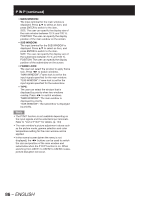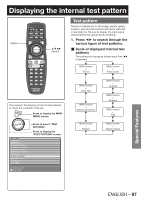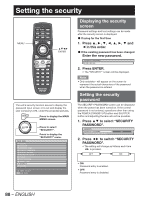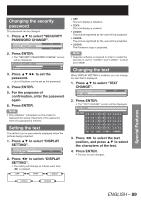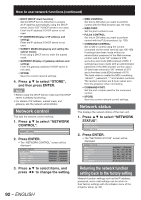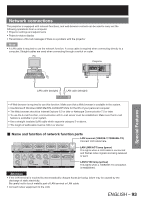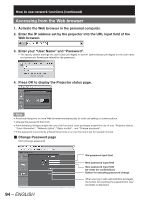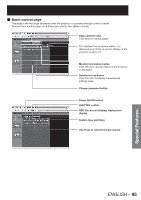Panasonic PT-DZ12000U Operating Instructions - Page 90
Control device setup
 |
UPC - 791871111550
View all Panasonic PT-DZ12000U manuals
Add to My Manuals
Save this manual to your list of manuals |
Page 90 highlights
Setting the security (continued) Control device setup Control from the remote control and main unit controls can be restricted. 1. Press ▲▼ to select "CONTROL DEVICE SETUP". DISPLAY SETTING OFF TEXT CHANGE CONTROL DEVICE SETUP 2. Press ENTER. • The "CONTROL DEVICE SETUP" screen will be displayed. CONTROL DEVICE SETUP CONTROL PANEL REMOTE CONTROLLER 3. Press ▲▼ to select "CONTROL PANEL" or "REMOTE CONTROLLER". • CONTROL PANEL: Restriction of control from the main unit controls can be set. • ENABLE: Enables control from the main unit controls. • DISABLE: Disables control from the main unit controls. • REMOTE CONTROLLER: Restriction of control from the remote control can be set. • ENABLE: Enables control from the remote control. • DISABLE: Disables control from the remote control. 4. Press ENTER. • The "CONTROL PANEL" or "REMOTE CONTROLLER" screen will be displayed. CONTROL PANEL C ENABLE DISABLE 5. Press ▲▼ to select "ENABLE" or "DISABLE", and then press ENTER. • A confirmation screen will appear. SURE? EXECUTE CHANGE ENTER EXECUTE CANCEL 6. Press ◄► to select "EXECUTE", and then press ENTER. Note • If a setting is reflected, the on-screen menu disappears. To continue operation, press the MENU button to display the main menu. • If an attempt is made to control the projector from the remote control or main unit controls when "ENABLE" is set, the security password screen appears. To change a setting, enter the security password and change the operation setting. The security password screen disappears if the MENU button is pressed or no operation is performed for 10 seconds. 90 - ENGLISH