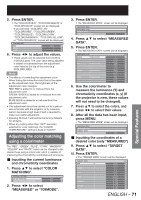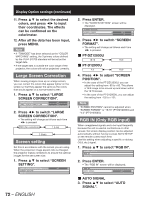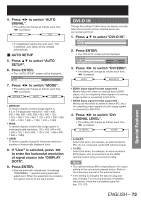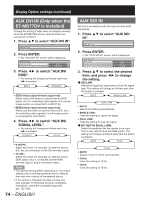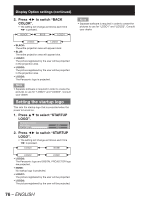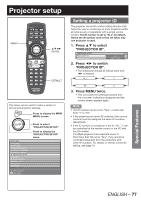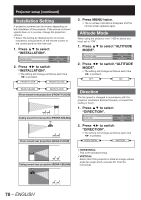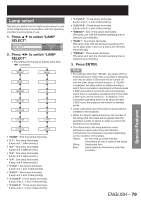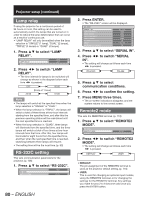Panasonic PT-DZ12000U Operating Instructions - Page 75
Special Features, On-Screen display setting, Back Color
 |
UPC - 791871111550
View all Panasonic PT-DZ12000U manuals
Add to My Manuals
Save this manual to your list of manuals |
Page 75 highlights
z SDI SIGNAL LEVEL Set to match the dynamic range (black-to-white) of the input signals. This is only valid when YPBPR and RGB input of HD-SDI. The setting will change as follows each time the button is pressed. 64-940 4-1019 • 64-940: Default: Black level defined as 64, White level as 940 • 4-1019: Set this when gray appears black. On-Screen display setting The user can specify the on-screen display. 1. Press ▲▼ to select "ON-SCREEN DISPLAY". AUX SDI IN ON-SCREEN DISPLAY BACK COLOR BLACK 2. Press ENTER. • The "ON-SCREEN DISPLAY" screen will be displayed. ON-SCREEN DISPLAY OSD POSITION 2 OSD DESIGN 1 3. Press ▲▼ to select the desired item, and press ◄► to change the setting. z OSD POSITION This sets the position of the on-screen display (OSD). 1 (Top left of the screen) 2 (Left center of the screen) 9 (Bottom right of the screen) 8 (Right center of the screen) 3 (Bottom left of the screen) 4 (Top center of the screen) 5 (Center of the screen) 7 (Top right of the screen) 6 (Bottom center of the screen) z OSD DESIGN This sets the color of the on-screen display (OSD). 1 2 6 3 5 4 • 1: Displayed in yellow. • 2: Displayed in blue. • 3: Displayed in white. • 4: Displayed in green. • 5: Displayed in pink. • 6: Displayed in brown. z OSD MEMORY The current menu cursor position will be retained when you return to the page. OFF ON z INPUT GUIDE This sets whether to display the currently selected input terminal name at the position set for "OSD POSITION". OFF ON z WARNING MESSAGE This sets the display of warning messages. OFF ON Back Color This sets the color for the projection screen when no signals are being input. 1. Press ▲▼ to select "BACK COLOR". ON-SCREEN DISPLAY BACK COLOR STARTUP LOGO BLACK LOGO3 Special Features ENGLISH - 75