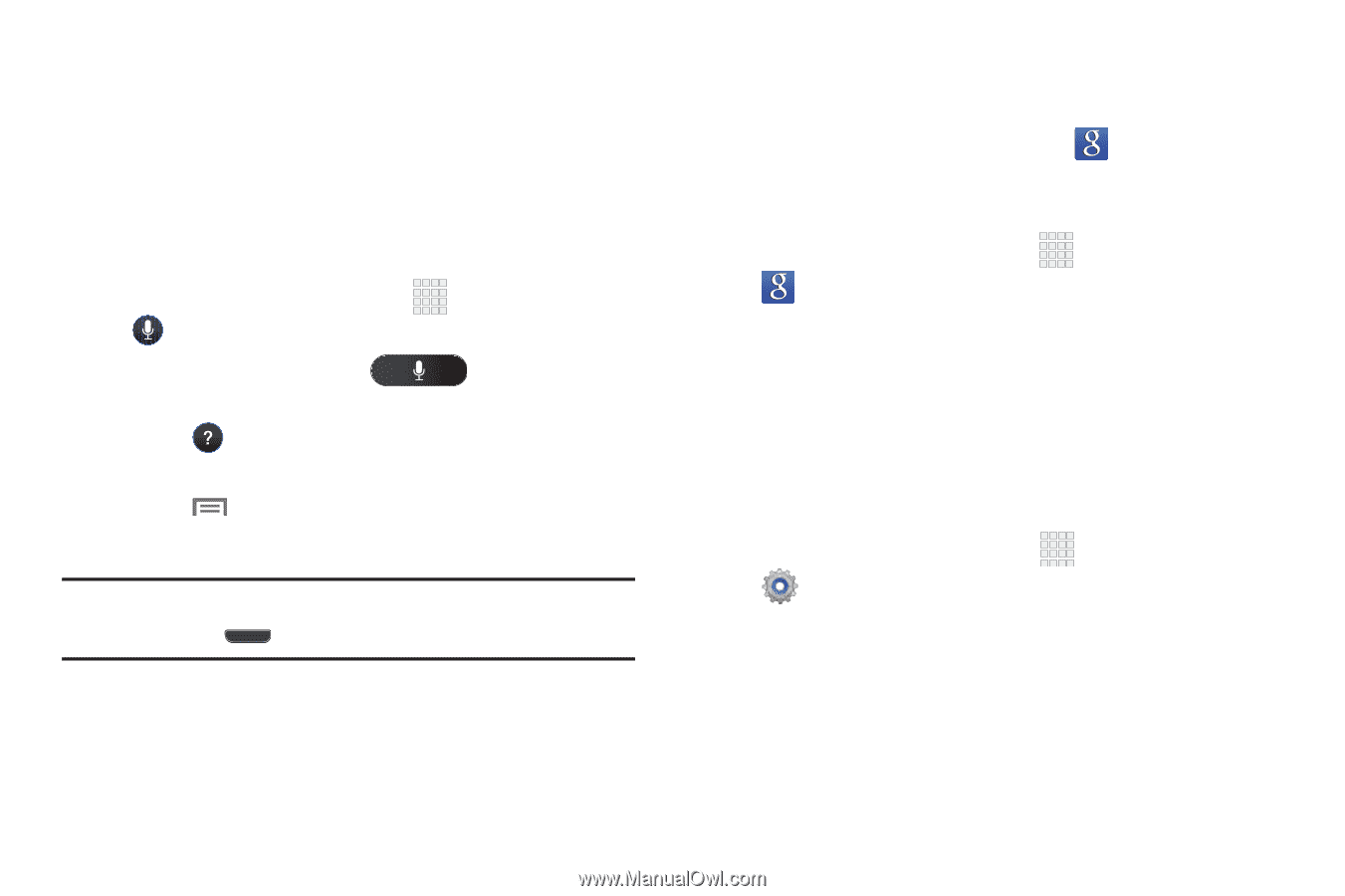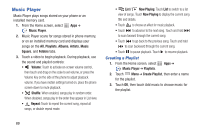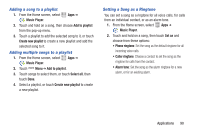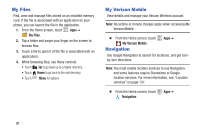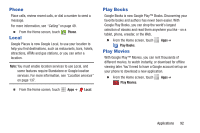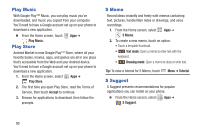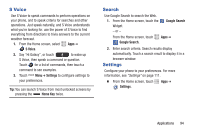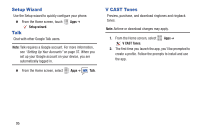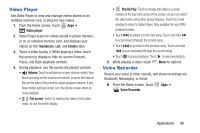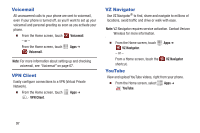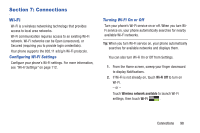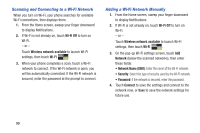Samsung SCH-I535 User Manual - Page 100
S Voice, Search, Settings, Home Key, Google Search
 |
View all Samsung SCH-I535 manuals
Add to My Manuals
Save this manual to your list of manuals |
Page 100 highlights
S Voice Use S Voice to speak commands to perform operations on your phone, and to speak criteria for searches and other operations. Just speak naturally, and S Voice understands what you're looking for. use the power of S Voice to find everything from directions to trivia answers to the current weather forecast. 1. From the Home screen, select Apps ➔ S Voice. 2. Say "Hi Galaxy", or touch to wake up S Voice, then speak a command or question. Touch for a list of commands, then touch a command to see examples. 3. Touch Menu ➔ Settings to configure settings to your preferences. Tip: You can launch S Voice from most unlocked screens by pressing the Home Key twice. Search Use Google Search to search the Web. 1. From the Home screen, touch the Widget. - or - Google Search From the Home screen, touch Google Search. Apps ➔ 2. Enter search criteria. Search results display automatically. Touch a search result to display it in a browser window. Settings Configure your phone to your preferences. For more information, see "Settings" on page 111. Ⅲ From the Home screen, touch Settings. Apps ➔ Applications 94