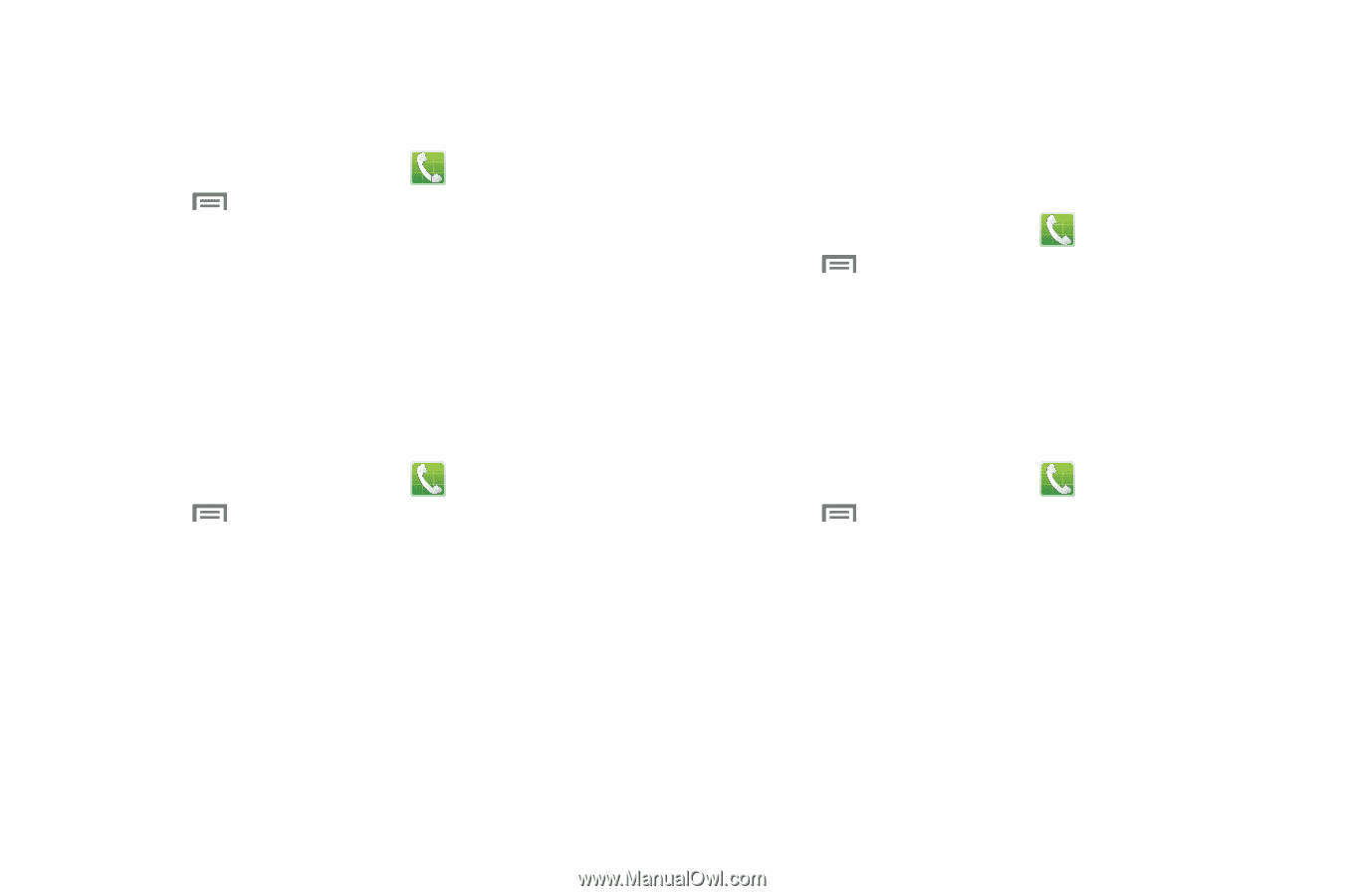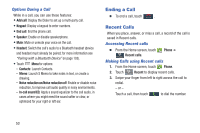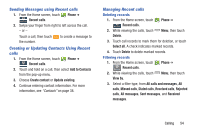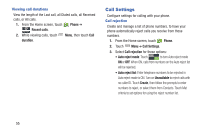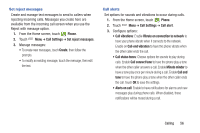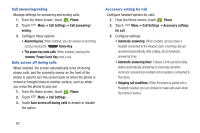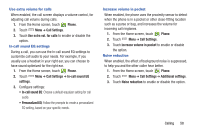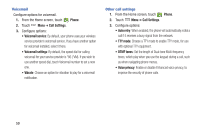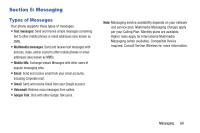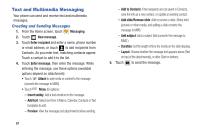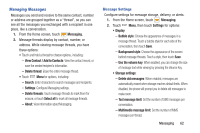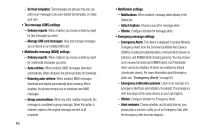Samsung SCH-I535 User Manual - Page 64
Phone, Call Settings, Use extra vol. for calls, In-call sound EQ, settings, Increase volume in pocket - specifications
 |
View all Samsung SCH-I535 manuals
Add to My Manuals
Save this manual to your list of manuals |
Page 64 highlights
Use extra volume for calls When enabled, the call screen displays a volume control, for adjusting call volume during calls. 1. From the Home screen, touch Phone. 2. Touch Menu ➔ Call Settings. 3. Touch Use extra vol. for calls to enable or disable the option. In-call sound EQ settings During a call, you can use the In-call sound EQ settings to customize call audio to your needs. For example, if you usually use a headset in your right ear, you can choose to have sound optimized for the right ear. 1. From the Home screen, touch Phone. 2. Touch Menu ➔ Call Settings ➔ In-call sound EQ settings. 3. Configure settings: • In-call sound EQ: Choose a default equalizer setting for call audio. • Personalized EQ: Follow the prompts to create a personalized EQ setting, based on your specific needs. Increase volume in pocket When enabled, the phone uses the proximity sensor to detect when the phone is in a pocket or other close-fitting location such as a purse or bag, and increases the volume for incoming call ringtones. 1. From the Home screen, touch Phone. 2. Touch Menu ➔ Call Settings. 3. Touch Increase volume in pocket to enable or disable the option. Noise reduction When enabled, the effect of background noise is suppressed, to help you and the other caller hear better. 1. From the Home screen, touch Phone. 2. Touch Menu ➔ Call Settings ➔ Additional settings. 3. Touch Noise reduction to enable or disable the option. Calling 58