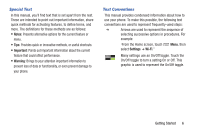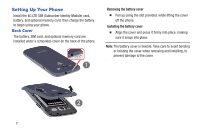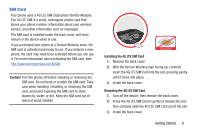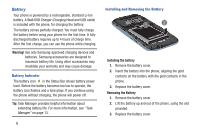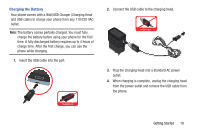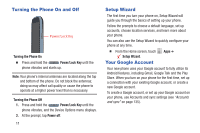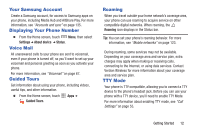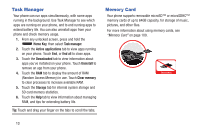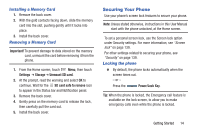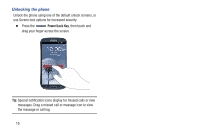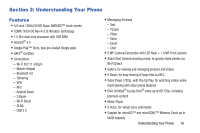Samsung SCH-I535 User Manual - Page 17
Turning the Phone On and Off, Setup Wizard, Your Google Account, Power/Lock, Power off - display
 |
View all Samsung SCH-I535 manuals
Add to My Manuals
Save this manual to your list of manuals |
Page 17 highlights
Turning the Phone On and Off Power/Lock Key Turning the Phone On Ⅲ Press and hold the Power/Lock Key until the phone vibrates and starts up. Note: Your phone's internal antennas are located along the top and bottom of the phone. Do not block the antennas; doing so may affect call quality or cause the phone to operate at a higher power level than is necessary. Turning the Phone Off 1. Press and hold the Power/Lock Key until the phone vibrates, and the Device Options menu displays. 2. At the prompt, tap Power off. 11 Setup Wizard The first time you turn your phone on, Setup Wizard will guide you through the basics of setting up your phone. Follow the prompts to choose a default language, set up accounts, choose location services, and learn more about your phone. You can also use the Setup Wizard to quickly configure your phone at any time. Ⅲ From the Home screen, touch Setup Wizard. Your Google Account Apps ➔ Your new phone uses your Google account to fully utilize its Android features, including Gmail, Google Talk and the Play Store. When you turn on your phone for the first time, set up a connection with your existing Google account, or create a new Google account. To create a Google account, or set up your Google account on your phone, use Accounts and sync settings (see "Accounts and sync" on page 135).