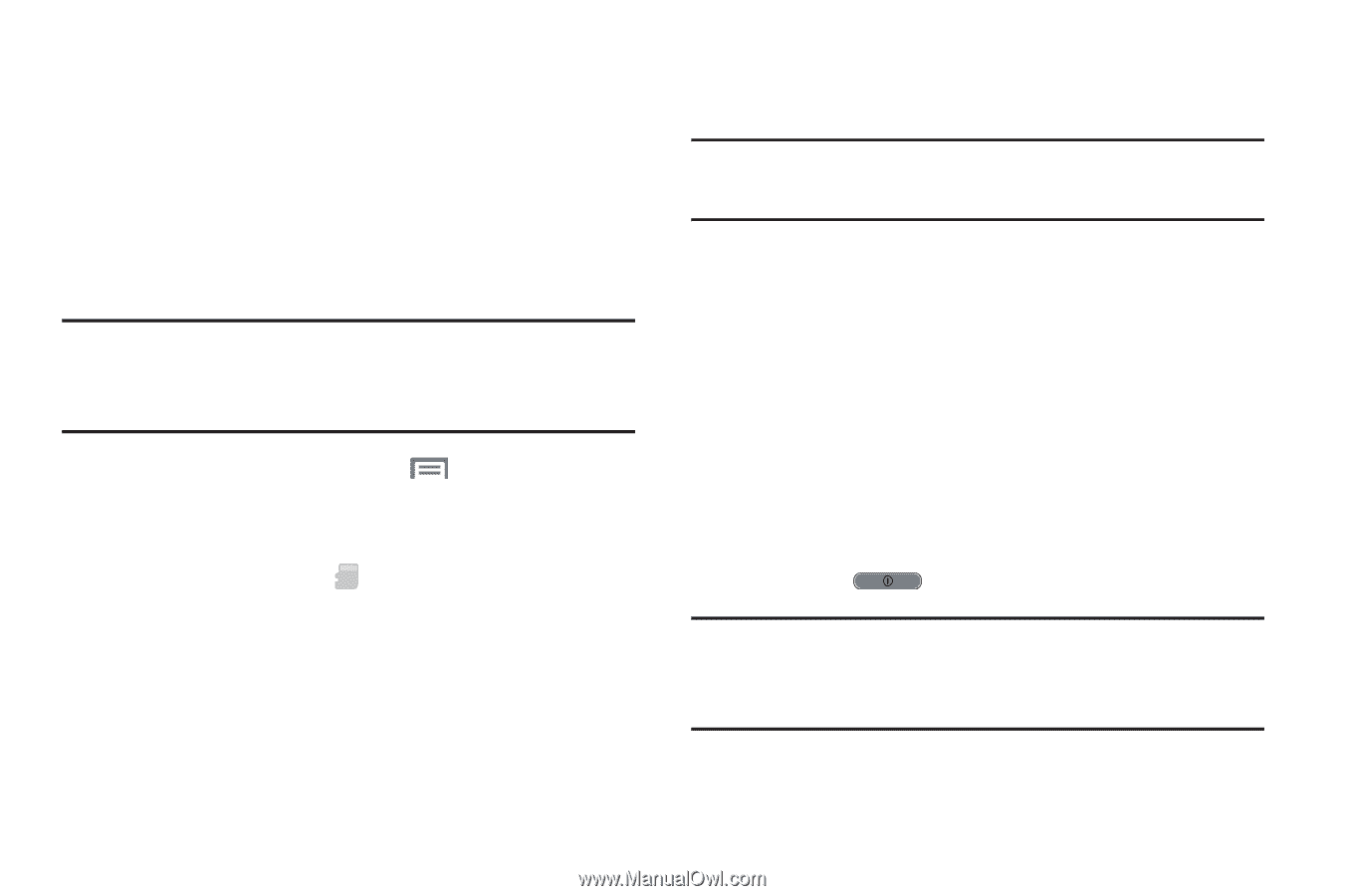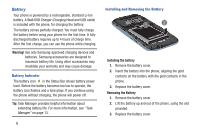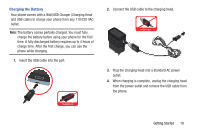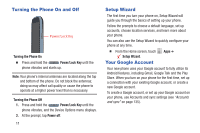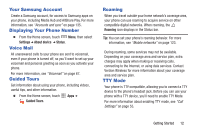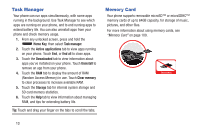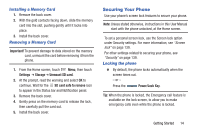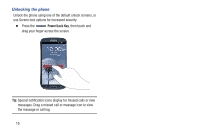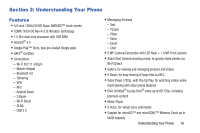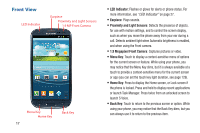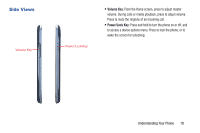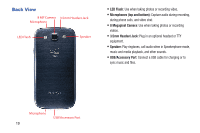Samsung SCH-I535 User Manual - Page 20
Securing Your Phone, Installing a Memory Card, Locking the phone
 |
View all Samsung SCH-I535 manuals
Add to My Manuals
Save this manual to your list of manuals |
Page 20 highlights
Installing a Memory Card 1. Remove the back cover. 2. With the gold contacts facing down, slide the memory card into the slot, pushing gently until it locks into place. 3. Install the back cover. Removing a Memory Card Important! To prevent damage to data stored on the memory card, unmount the card before removing it from the phone. 1. From the Home screen, touch Menu, then touch Settings ➔ Storage ➔ Unmount SD card. 2. At the prompt, read the warning and select OK to continue. Wait for the SD card safe to remove icon to appear in the Status bar and Notification panel. 3. Remove the back cover. 4. Gently press on the memory card to release the lock, then carefully pull the card out. 5. Install the back cover. Securing Your Phone Use your phone's screen lock features to secure your phone. Note: Unless stated otherwise, instructions in this User Manual start with the phone unlocked, at the Home screen. To set a personal screen lock, use the Screen lock option under Security settings. For more information, see "Screen lock" on page 139. For other settings related to securing your phone, see "Security" on page 139. Locking the phone Ⅲ By default, the phone locks automatically when the screen times out. - or - Press the Power/Lock Key. Tip: When the phone is locked, the Emergency call feature is available on the lock screen, to allow you to make emergency calls even while the phone is locked. Getting Started 14