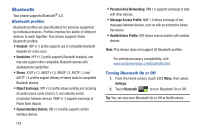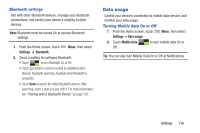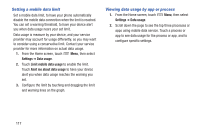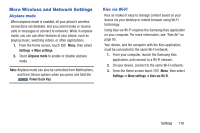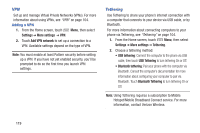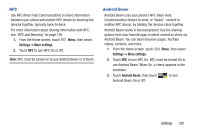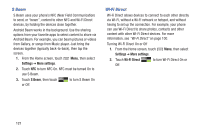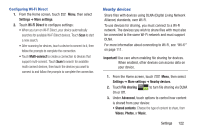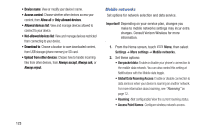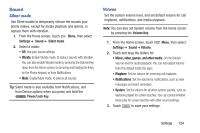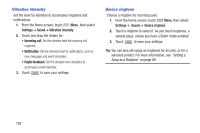Samsung SCH-I535 User Manual - Page 126
Android Beam, Settings, More settings
 |
View all Samsung SCH-I535 manuals
Add to My Manuals
Save this manual to your list of manuals |
Page 126 highlights
NFC Use NFC (Near Field Communication) to share information between your phone and another NFC device by touching the devices together, typically back-to-back. For more information about sharing information with NFC, see "NFC and Beaming" on page 105. 1. From the Home screen, touch Menu, then select Settings ➔ More settings. 2. Touch NFC to turn NFC On or Off. Note: NFC must be turned on to use Android Beam or S Beam. Android Beam Android Beam uses your phone's NFC (Near Field Communication) feature to send, or "beam", content to another NFC device, by holding the devices close together. Android Beam works in the background. Use the sharing options from your favorite apps to select content to share via Android Beam. You can beam browser pages, YouTube videos, contacts, and more. 1. From the Home screen, touch Menu, then select Settings ➔ More settings. 2. Touch NFC to turn NFC On. NFC must be turned On to use Android Beam. When On, a check appears in the checkbox. 3. Touch Android Beam, then touch Android Beam On or Off. to turn Settings 120