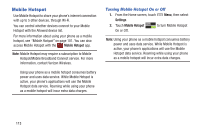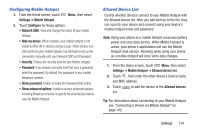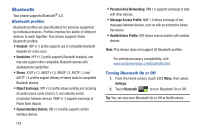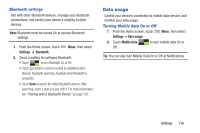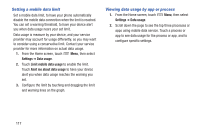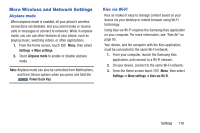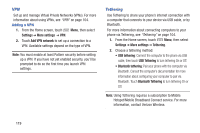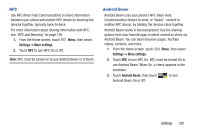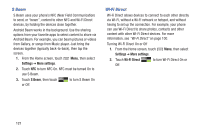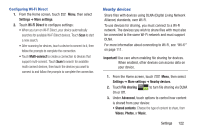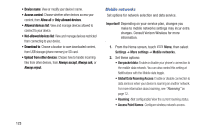Samsung SCH-I535 User Manual - Page 124
More Wireless and Network Settings, Airplane mode, Kies via Wi-Fi
 |
View all Samsung SCH-I535 manuals
Add to My Manuals
Save this manual to your list of manuals |
Page 124 highlights
More Wireless and Network Settings Airplane mode When airplane mode is enabled, all your phone's wireless connections are disabled, and you cannot make or receive calls or messages or connect to networks. While in airplane mode, you can use other features of your phone, such as playing music, watching videos, or other applications. 1. From the Home screen, touch Menu, then select Settings ➔ More settings. 2. Touch Airplane mode to enable or disable airplane mode. Note: Airplane mode can also be controlled from Notifications, and from Device options when you press and hold the Power/Lock Key. Kies via Wi-Fi Kies air makes it easy to manage content saved on your device via your desktop or mobile browser using Wi-Fi technology. Using Kies via Wi-Fi requires the Samsung Kies application on your computer. For more information, see "Kies Air" on page 85. Your device, and the computer with the Kies application, must be connected to the same Wi-Fi network. 1. From your computer, launch the Samsung Kies application, and connect to a Wi-Fi network. 2. On your device, connect to the same Wi-Fi network. 3. From the Home screen touch Menu, then select Settings ➔ More settings ➔ Kies via Wi-Fi. Settings 118