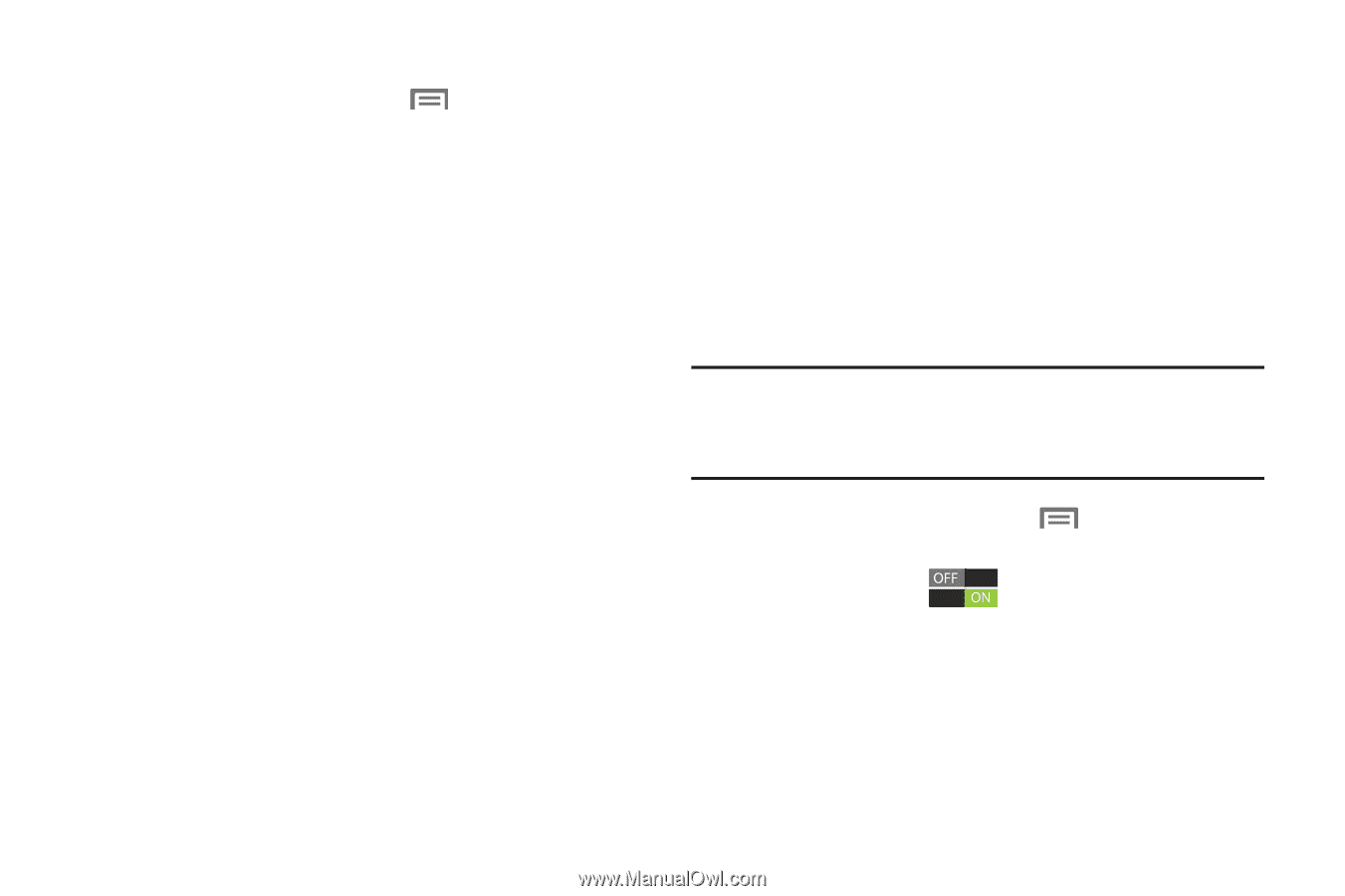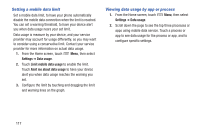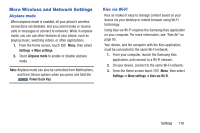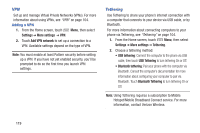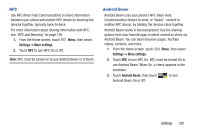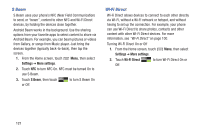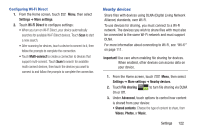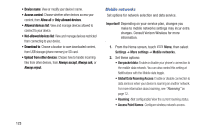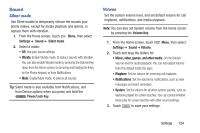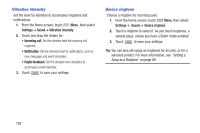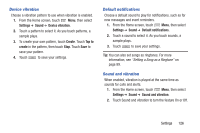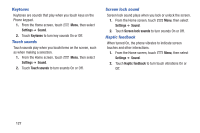Samsung SCH-I535 User Manual - Page 128
Settings, More settings, Wi-Fi Direct, Multi-connect, Important, Nearby devices, File sharing
 |
View all Samsung SCH-I535 manuals
Add to My Manuals
Save this manual to your list of manuals |
Page 128 highlights
Configuring Wi-Fi Direct 1. From the Home screen, touch Menu, then select Settings ➔ More settings. 2. Touch Wi-Fi Direct to configure settings: • When you turn on Wi-Fi Direct, your device automatically searches for available Wi-Fi Direct devices. Touch Scan to start a new search. • After scanning for devices, touch a device to connect to it, then follow the prompts to complete the connection. • Touch Multi-connect to create a connection to devices that support multi-connect. Touch Scan to search for available multi-connect devices, then touch the devices you want to connect to and follow the prompts to complete the connection. Nearby devices Share files with devices using DLNA (Digital Living Network Alliance) standards, over Wi-Fi. To use devices for sharing, you must connect to a Wi-Fi network. The devices you wish to share files with must also be connected to the same Wi-Fi network and must support DLNA. For more information about connecting to Wi-Fi, see "Wi-Fi" on page 111. Important! Use care when enabling file sharing for devices. When enabled, other devices can access data on your device. 1. From the Home screen, touch Menu, then select Settings ➔ More settings ➔ Nearby devices. 2. Touch File sharing to turn file sharing via DLNA On or Off. 3. Under Advanced, touch options to control how content is shared from your device: • Shared contents: Choose the type of content to share, from Videos, Photos, or Music. Settings 122