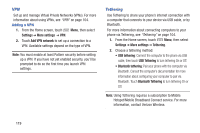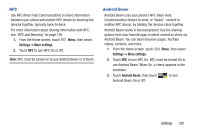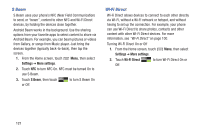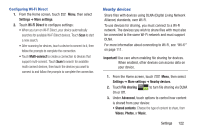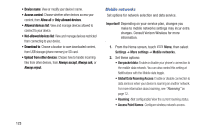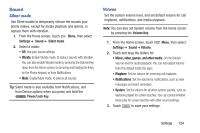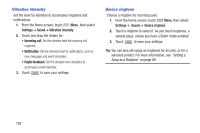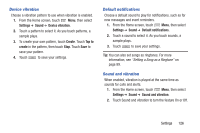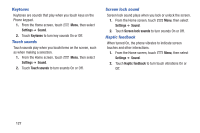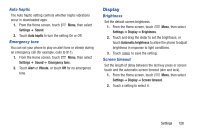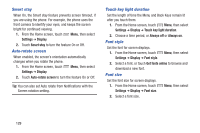Samsung SCH-I535 User Manual - Page 130
Sound, Silent mode, Volume - screen replacement
 |
View all Samsung SCH-I535 manuals
Add to My Manuals
Save this manual to your list of manuals |
Page 130 highlights
Sound Silent mode Use Silent modes to temporarily silence the sounds your phone makes, except for media playback and alarms, or replace them with vibration. 1. From the Home screen, touch Menu, then select Settings ➔ Sound ➔ Silent mode. 2. Select a mode: • Off: Use your sound settings. • Vibrate: Enable Vibrate mode, to replace sounds with vibration. You can also enable Vibrate mode by pressing the Volume Key down from the Home screen, by pressing and holding the # key on the Phone keypad, or from Notifications. • Mute: Enable Mute mode, to silence all sounds. Tip: Silent mode is also available from Notifications, and from Device options when you press and hold the Power/Lock Key. Volume Set the system volume level, and set default volume for call ringtones, notifications, and media playback. Note: You can also set System volume from the Home screen by pressing the Volume Key. 1. From the Home screen, touch Menu, then select Settings ➔ Sound ➔ Volume. 2. Touch and drag the sliders for: • Music, video, games, and other media: Set the default volume level for audio playback. You can also adjust volume from this default inside the apps. • Ringtone: Set the volume for incoming call ringtones. • Notifications: Set the volume for notifications, such as new messages and event reminders. • System: Set the volume for all other system sounds, such as keytones played for screen touches. You can control whether tones play for screen touches with other sound settings. 3. Touch to save your settings. Settings 124