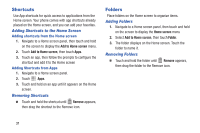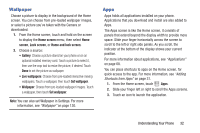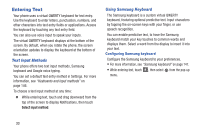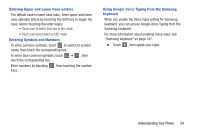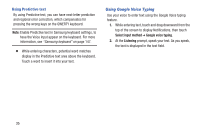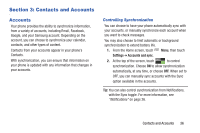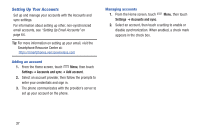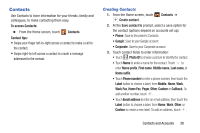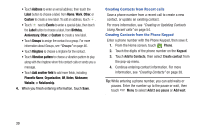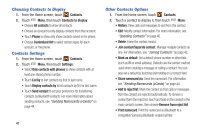Samsung SCH-I535 User Manual - Page 42
Contacts and Accounts, Accounts
 |
View all Samsung SCH-I535 manuals
Add to My Manuals
Save this manual to your list of manuals |
Page 42 highlights
Section 3: Contacts and Accounts Accounts Your phone provides the ability to synchronize information, from a variety of accounts, including Email, Facebook, Google, and your Samsung account. Depending on the account, you can choose to synchronize your calendar, contacts, and other types of content. Contacts from your accounts appear in your phone's Contacts. With synchronization, you can ensure that information on your phone is updated with any information that changes in your accounts. Controlling Synchronization You can choose to have your phone automatically sync with your accounts, or manually synchronize each account when you want to check messages. You may also choose to limit automatic or background synchronization to extend battery life. 1. From the Home screen, touch Settings ➔ Accounts and sync. Menu, then touch 2. At the top of the screen, touch to control synchronization. Choose ON to allow synchronization automatically, at any time, or choose OFF. When set to OFF, you can manually sync accounts with the Sync option available in the accounts. Tip: You can also control synchronization from Notifications, with the Sync toggle. For more information, see "Notifications" on page 26. Contacts and Accounts 36