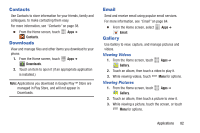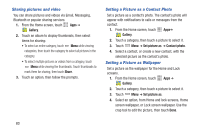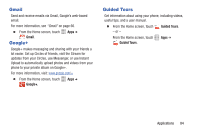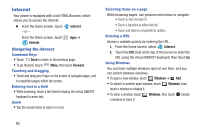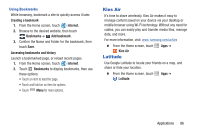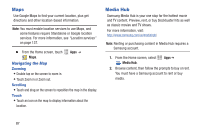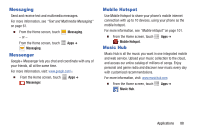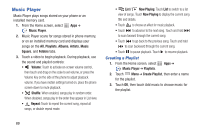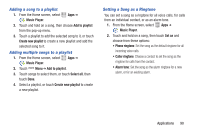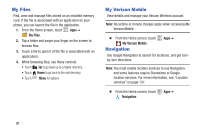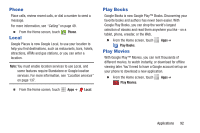Samsung SCH-I535 User Manual - Page 93
Maps, Media Hub
 |
View all Samsung SCH-I535 manuals
Add to My Manuals
Save this manual to your list of manuals |
Page 93 highlights
Maps Use Google Maps to find your current location, plus get directions and other location-based information. Note: You must enable location services to use Maps, and some features require Standalone or Google location services. For more information, see "Location services" on page 137. Ⅲ From the Home screen, touch Apps ➔ Maps. Navigating the Map Zooming • Double-tap on the screen to zoom in. • Touch Zoom in or Zoom out. Scrolling • Touch and drag on the screen to reposition the map in the display. Touch • Touch an icon on the map to display information about the location. Media Hub Samsung Media Hub is your one stop for the hottest movie and TV content. Preview, rent, or buy blockbuster hits as well as classic movies and TV shows. For more information, visit: http://www.samsung.com/us/mediahub/ Note: Renting or purchasing content in Media Hub requires a Samsung account. 1. From the Home screen, select Apps ➔ Media Hub. 2. Browse content, then follow the prompts to buy or rent. You must have a Samsung account to rent or buy media. 87