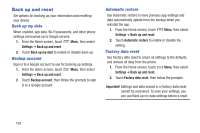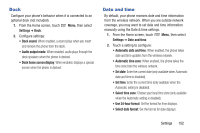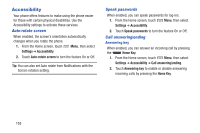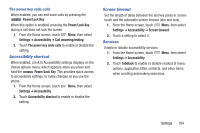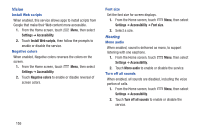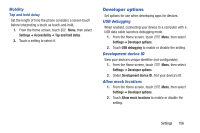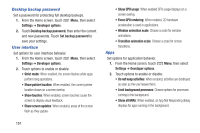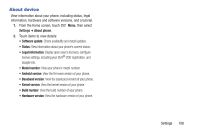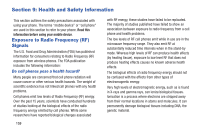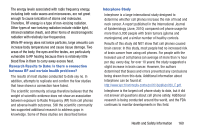Samsung SCH-I535 User Manual - Page 161
Vision, Hearing, Settings, Accessibility, Install Web scripts, Negative colors, Font size, Mono audio
 |
View all Samsung SCH-I535 manuals
Add to My Manuals
Save this manual to your list of manuals |
Page 161 highlights
Vision Install Web scripts When enabled, this service allows apps to install scripts from Google that make their Web content more accessible. 1. From the Home screen, touch Menu, then select Settings ➔ Accessibility. 2. Touch Install Web scripts, then follow the prompts to enable or disable the service. Negative colors When enabled, Negative colors reverses the colors on the screen. 1. From the Home screen, touch Menu, then select Settings ➔ Accessibility. 2. Touch Negative colors to enable or disable reversal of screen colors. Font size Set the font size for screen displays. 1. From the Home screen, touch Menu, then select Settings ➔ Accessibility ➔ Font size. 2. Select a size. Hearing Mono audio When enabled, sound is delivered as mono, to support listening with one earphone. 1. From the Home screen, touch Menu, then select Settings ➔ Accessibility. 2. Touch Mono audio to enable or disable the service. Turn off all sounds When enabled, all sounds are disabled, including the voice portion of calls. 1. From the Home screen, touch Menu, then select Settings ➔ Accessibility. 2. Touch Turn off all sounds to enable or disable the service. 155