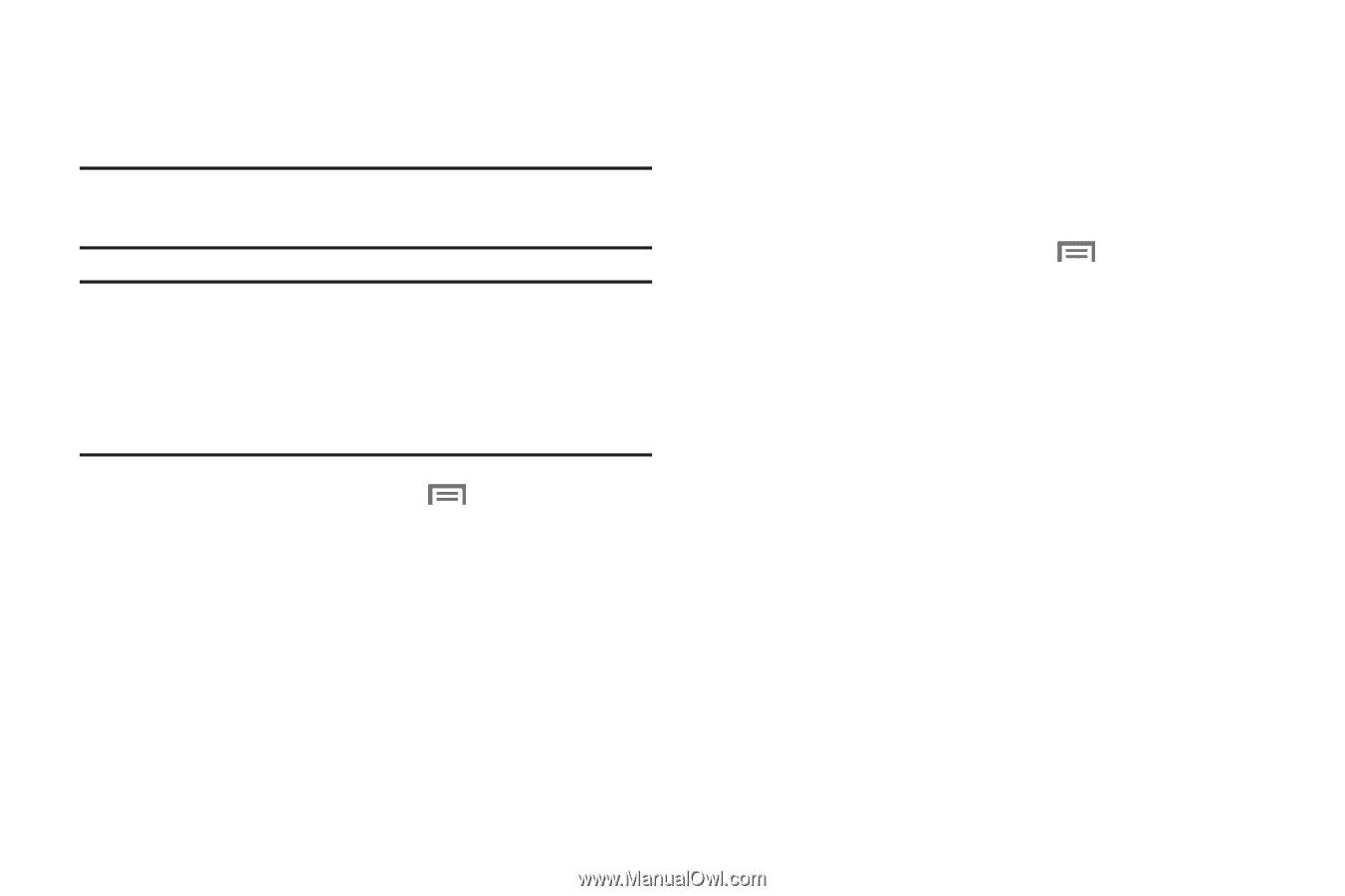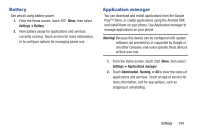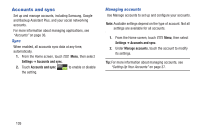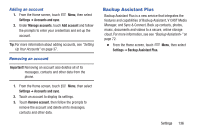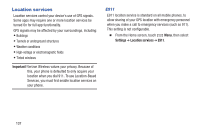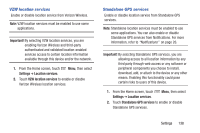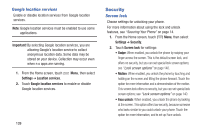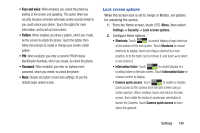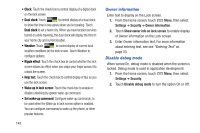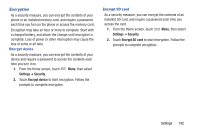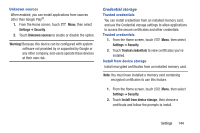Samsung SCH-I535 User Manual - Page 145
Security, Google location services, Screen lock
 |
View all Samsung SCH-I535 manuals
Add to My Manuals
Save this manual to your list of manuals |
Page 145 highlights
Google location services Enable or disable location services from Google location services. Note: Google location services must be enabled to use some applications. Important! By selecting Google location services, you are allowing Google's location service to collect anonymous location data. Some data may be stored on your device. Collection may occur even when n o apps are running. 1. From the Home screen, touch Menu, then select Settings ➔ Location services. 2. Touch Google location services to enable or disable Google location services. 139 Security Screen lock Choose settings for unlocking your phone. For more information about using the lock and unlock features, see "Securing Your Phone" on page 14. 1. From the Home screen, touch Menu, then select Settings ➔ Security. 2. Touch Screen lock for settings: • Swipe: When enabled, you unlock the phone by swiping your finger across the screen. This is the default screen lock, and offers no security, but you can set special lock screen options; see "Lock screen options" on page 140. • Motion: When enabled, you unlock the phone by touching and holding on the screen and tilting the phone forward. Touch the option for more information and a demonstration of the motion. This screen lock offers no security, but you can set special lock screen options; see "Lock screen options" on page 140. • Face unlock: When enabled, you unlock the phone by looking at the screen. This option offers low security, because someone who looks similar to you could unlock your phone. Touch the option for more information, and to set up Face unlock.