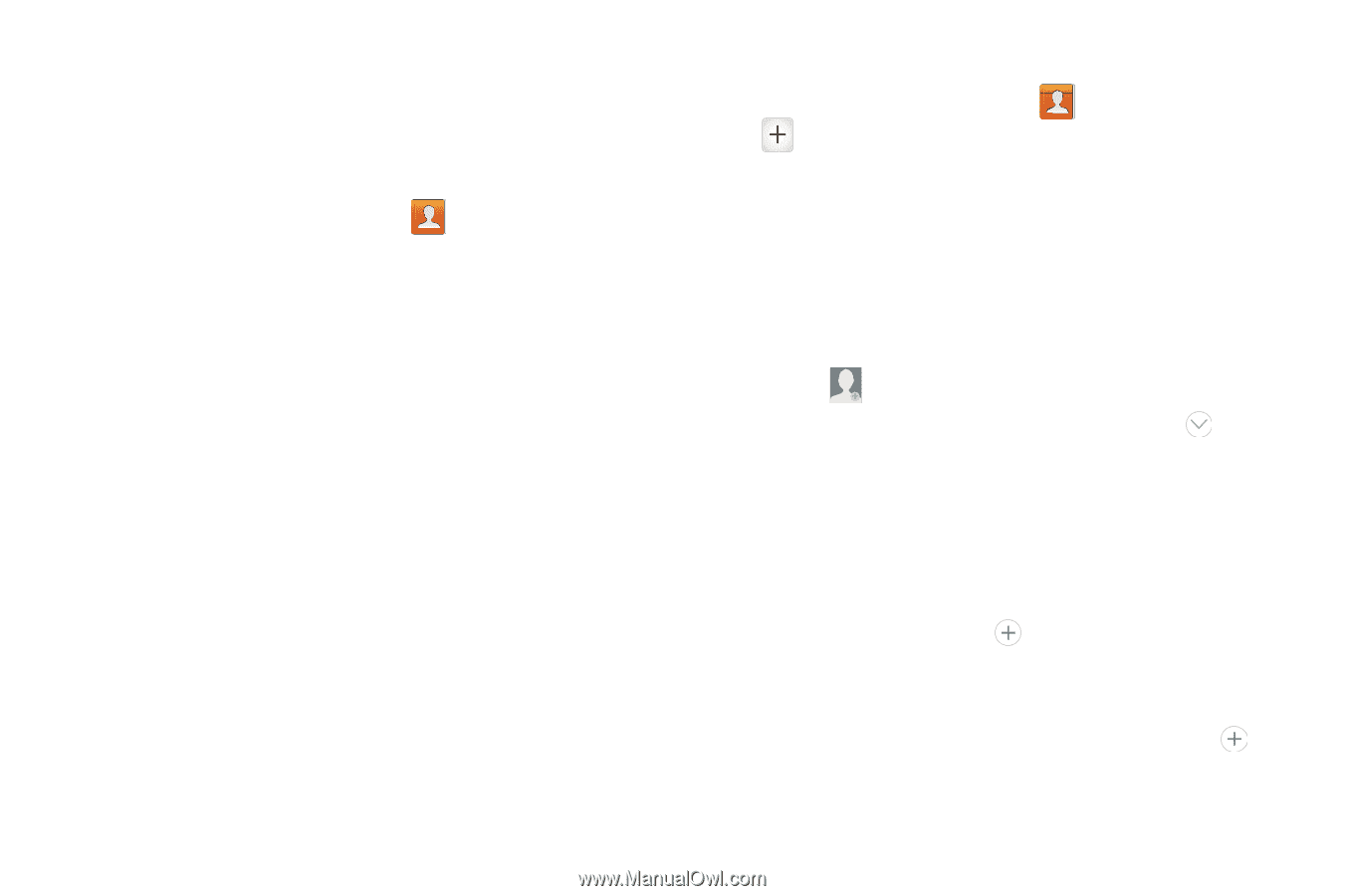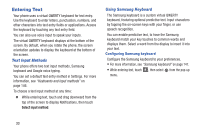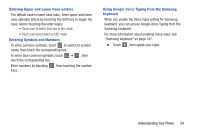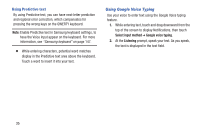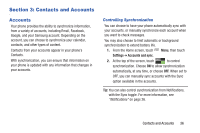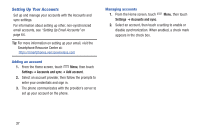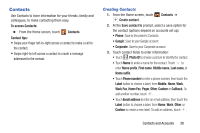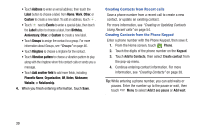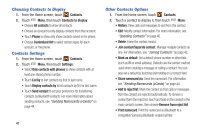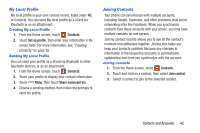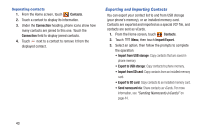Samsung SCH-I535 User Manual - Page 44
Contacts, To access Contacts - t mobile
 |
View all Samsung SCH-I535 manuals
Add to My Manuals
Save this manual to your list of manuals |
Page 44 highlights
Contacts Use Contacts to store information for your friends, family and colleagues, to make contacting them easy. To access Contacts: Ⅲ From the Home screen, touch Contacts. Contact tips: • Swipe your finger left-to-right across a contact to make a call to the contact. • Swipe right-to-left across a contact to create a message addressed to the contact. Creating Contacts 1. From the Home screen, touch Contacts ➔ Create contact. 2. At the Save contact to prompt, select a save option for the contact (options depend on accounts set up): • Phone: Save to the phone's Contacts. • Google: Save to your Google account. • Corporate: Save to your Corporate account. 3. Touch contact fields to enter information: • Touch Photo ID to choose a picture to identify the contact. • Touch Name to enter a name for the contact. Touch to enter Name prefix, First name, Middle name, Last name, or Name suffix. • Touch Phone number to enter a phone number, then touch the Label button to choose a label, from Mobile, Home, Work, Work Fax, Home Fax, Pager, Other, Custom or Callback. To add another number, touch . • Touch Email address to enter an email address, then touch the Label button to choose a label, from Home, Work, Other, or Custom to create a new label. To add an address, touch . Contacts and Accounts 38