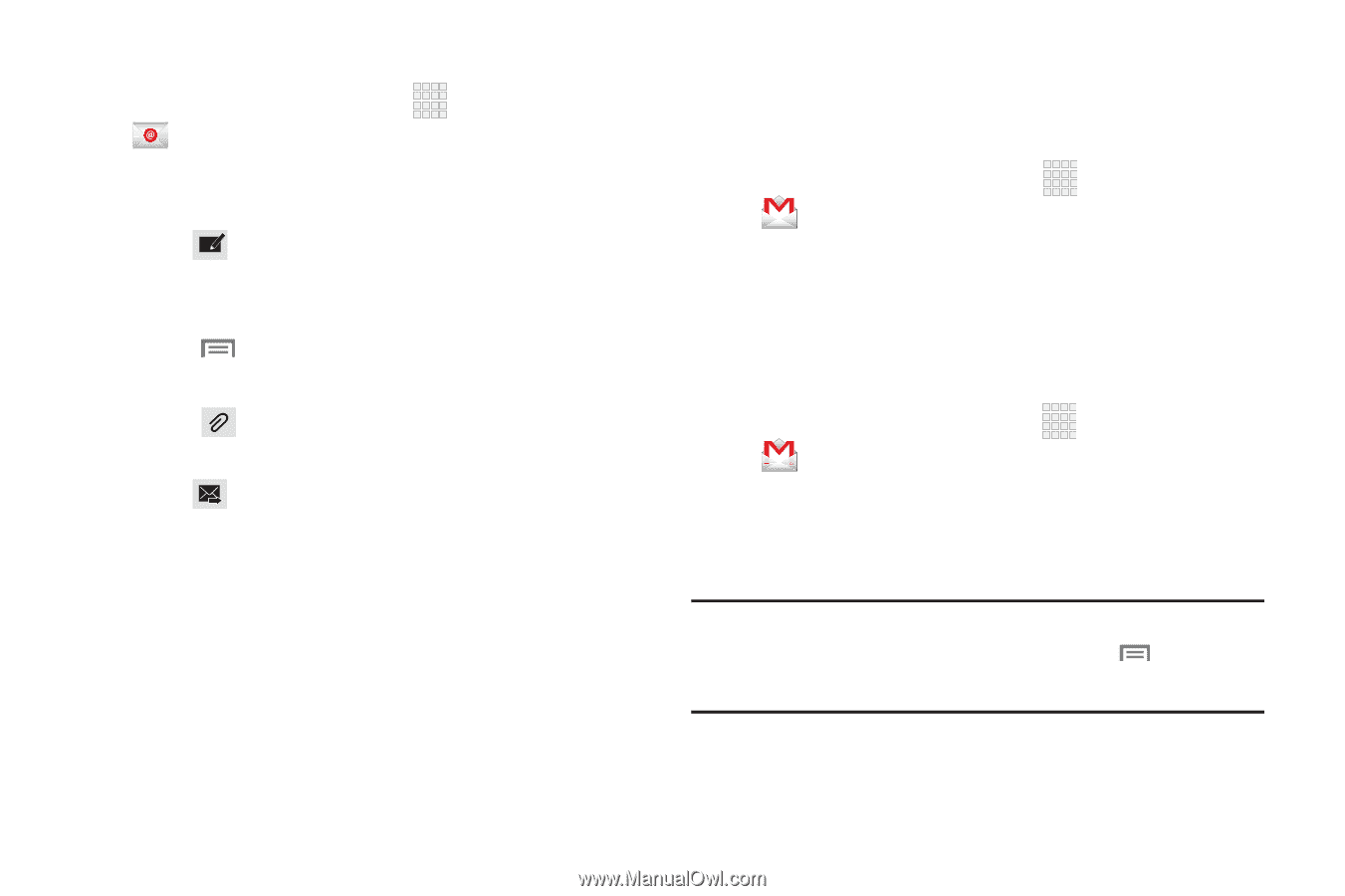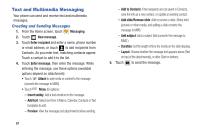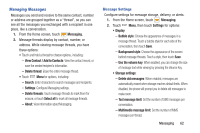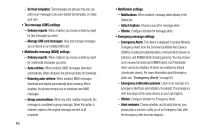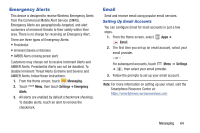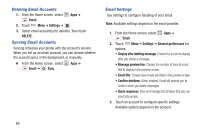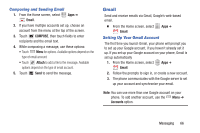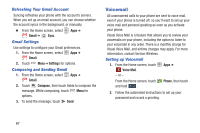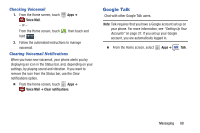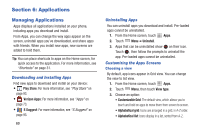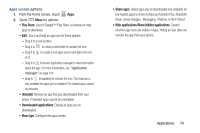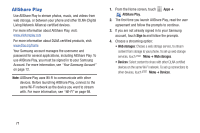Samsung SCH-I535 User Manual - Page 72
Gmail, Composing and Sending Email, Setting Up Your Gmail Account
 |
View all Samsung SCH-I535 manuals
Add to My Manuals
Save this manual to your list of manuals |
Page 72 highlights
Composing and Sending Email 1. From the Home screen, select Apps ➔ Email. 2. If you have multiple accounts set up, choose an account from the menu at the top of the screen. 3. Touch COMPOSE, then touch fields to enter recipients and the email text. 4. While composing a message, use these options: • Touch Menu for options. Available options depend on the type of email account. • Touch Attach to add a file to the message. Available options depend on the type of email account. 5. Touch Send to send the message. Gmail Send and receive emails via Gmail, Google's web-based email. Ⅲ From the Home screen, select Apps ➔ Gmail. Setting Up Your Gmail Account The first time you launch Gmail, your phone will prompt you to set up your Google account, if you haven't already set it up. If you set up your Google account on your phone, Gmail is set up automatically 1. From the Home screen, select Apps ➔ Gmail. 2. Follow the prompts to sign in, or create a new account. 3. The phone communicates with the Google server to set up your account and synchronize your email. Note: You can use more than one Google account on your phone. To add another account, use the Menu ➔ Accounts option. Messaging 66