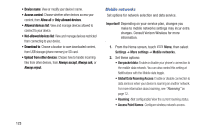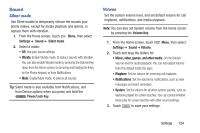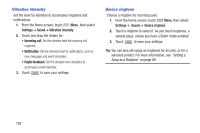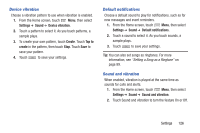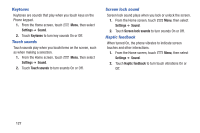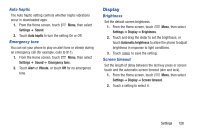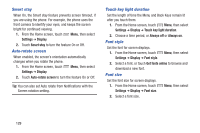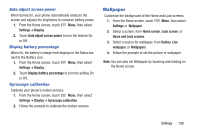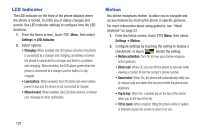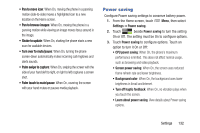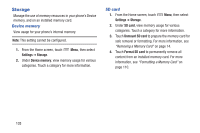Samsung SCH-I535 User Manual - Page 134
Display, Auto haptic, Emergency tone, Brightness, Screen timeout
 |
View all Samsung SCH-I535 manuals
Add to My Manuals
Save this manual to your list of manuals |
Page 134 highlights
Auto haptic The Auto haptic setting controls whether haptic vibrations occur in downloaded apps. 1. From the Home screen, touch Menu, then select Settings ➔ Sound. 2. Touch Auto haptic to turn the setting On or Off. Emergency tone You can set your phone to play an alert tone or vibrate during an emergency call (for example, calls to 911). 1. From the Home screen, touch Menu, then select Settings ➔ Sound ➔ Emergency tone. 2. Touch Alert or Vibrate, or touch Off for no emergency tone. Display Brightness Set the default screen brightness. 1. From the Home screen, touch Settings ➔ Display ➔ Brightness. Menu, then select 2. Touch and drag the slider to set the brightness, or touch Automatic brightness to allow the phone to adjust brightness in response to light conditions. 3. Touch to save the setting. Screen timeout Set the length of delay between the last key press or screen touch and the automatic screen timeout (dim and lock). 1. From the Home screen, touch Menu, then select Settings ➔ Display ➔ Screen timeout. 2. Touch a setting to select it. Settings 128