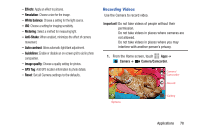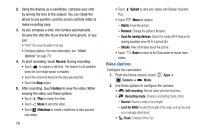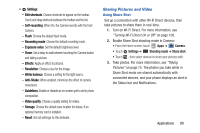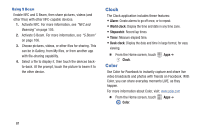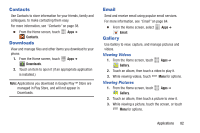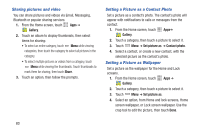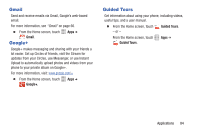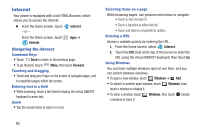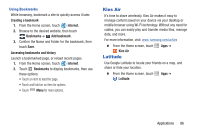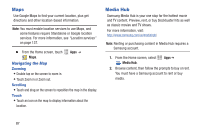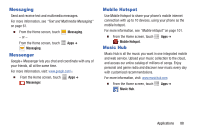Samsung SCH-I535 User Manual - Page 89
Sharing pictures and video, Setting a Picture as a Contact Photo, Setting a Picture as Wallpaper
 |
View all Samsung SCH-I535 manuals
Add to My Manuals
Save this manual to your list of manuals |
Page 89 highlights
Sharing pictures and video You can share pictures and videos via Email, Messaging, Bluetooth or popular sharing services. 1. From the Home screen, touch Apps ➔ Gallery. 2. Touch an album to display thumbnails, then select items for sharing: • To select an entire category, touch Menu while viewing categories, then touch the category to select all pictures in the category. • To select multiple pictures or videos from a category, touch Menu while viewing the thumbnails. Touch thumbnails to mark them for sharing, then touch Share. 3. Touch an option, then follow the prompts. Setting a Picture as a Contact Photo Set a picture as a contact's photo. The contact's photo will appear with notifications to calls or messages from the contact. 1. From the Home screen, touch Apps➔ Gallery. 2. Touch a category, then touch a picture to select it. 3. Touch Menu ➔ Set picture as ➔ Contact photo. 4. Select a contact, or create a new contact, with the selected picture as the contact's photo. Setting a Picture as Wallpaper Set a picture as the wallpaper for the Home and Lock screens. 1. From the Home screen, touch Apps ➔ Gallery. 2. Touch a category, then touch a picture to select it. 3. Touch Menu ➔ Set picture as. 4. Select an option, from Home and lock screens, Home screen wallpaper, or Lock screen wallpaper. Use the crop tool to edit the picture, then touch Done. 83