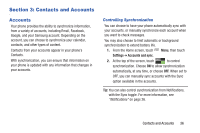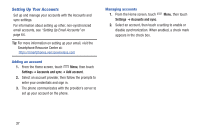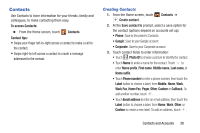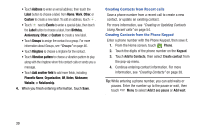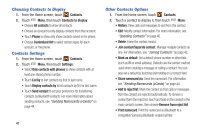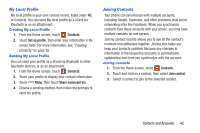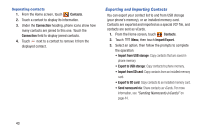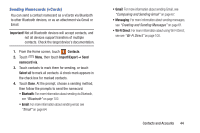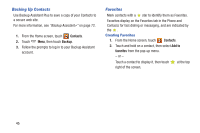Samsung SCH-I535 User Manual - Page 47
Choosing Contacts to Display, Contacts Settings, Other Contacts Options, Send contact
 |
View all Samsung SCH-I535 manuals
Add to My Manuals
Save this manual to your list of manuals |
Page 47 highlights
Choosing Contacts to Display 1. From the Home screen, touch Contacts. 2. Touch Menu, then touch Contacts to display: • Choose All contacts to show all contacts. • Choose an account to only display contacts from that account. • Touch Phone to show only show contacts saved to the phone. • Choose Customized list to select contact types for each account, or the phone. Contacts Settings 1. From the Home screen, touch Contacts. 2. Touch Menu, then touch Settings: • Select Only contacts with phones to show contacts with at least one stored phone number. • Touch List by to sort contacts by first or last name. • Touch Display contacts by to list contacts by first or last name. • Touch Send contact to set your preference for transferring contacts by Bluetooth contacts. For more information about sending contacts, see "Sending Namecards (vCards)" on page 44. 41 Other Contacts Options 1. From the Home screen, touch Contacts. 2. Touch a contact to display it, then touch Menu: • History: View calls and messages to and from this contact. • Edit: Modify contact information. For more information, see "Updating Contacts" on page 40. • Delete: Erase the contact record. • Join contact/Separate contact: Manage multiple contacts as one. For information, see "Joining Contacts" on page 42. • Mark as default: Set a default phone number or other field (such as IM or email address). Defaults are the contact method used when creating a message or calling a contact. You can also set a default by touching and holding on a contact field. • Share namecard via: Send the namecard. For information, see "Sending Namecards (vCards)" on page 44. • Add to reject list: Mark the contact so that calls or messages from the contact are rejected automatically. To remove a contact form the reject list, touch and hold on the contact in the main contacts screen, then choose Remove from reject list. • Print namecard: Print the namecard via Bluetooth to a compatible Samsung Bluetooth-enabled printer.