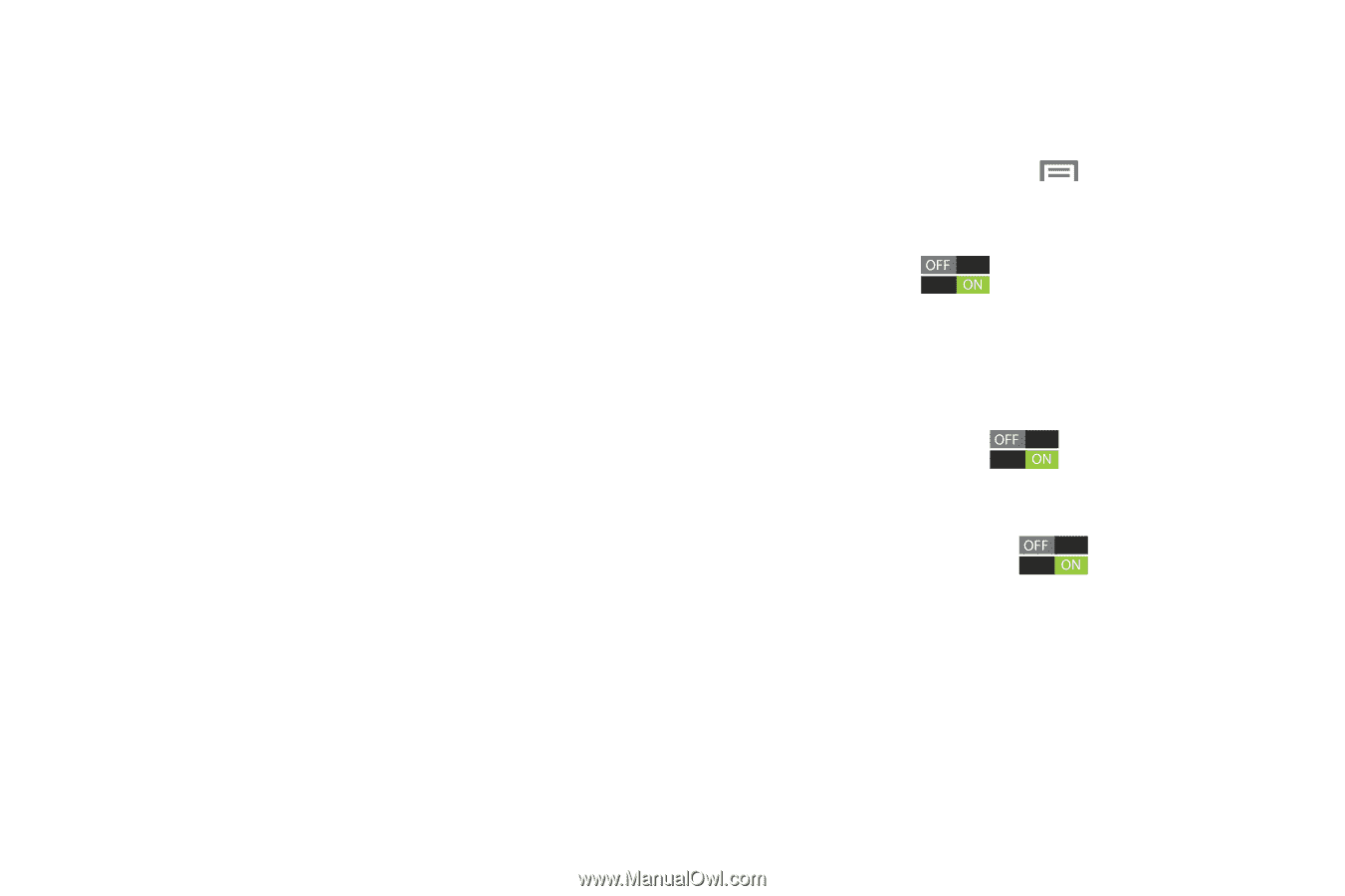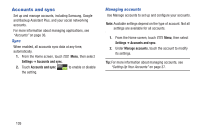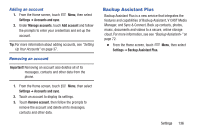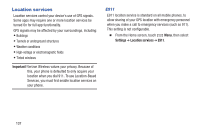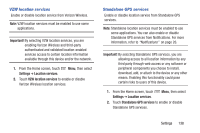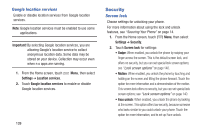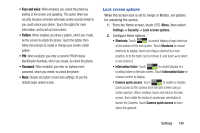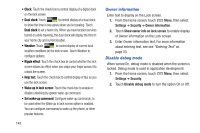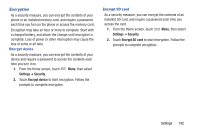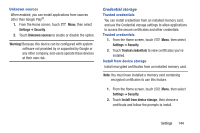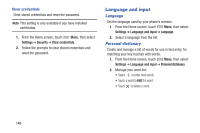Samsung SCH-I535 User Manual - Page 146
Lock screen options, Settings, Security, Shortcuts, Information ticker, Camera quick access
 |
View all Samsung SCH-I535 manuals
Add to My Manuals
Save this manual to your list of manuals |
Page 146 highlights
• Face and voice: When enabled, you unlock the phone by looking at the screen and speaking. This option offers low security, because someone who looks and/or sounds similar to you could unlock your phone. Touch the option for more information, and to set up Face unlock. • Pattern: When enabled, you draw a pattern, which you create, on the screen to unlock the phone. Touch the option, then follow the prompts to create or change your screen unlock pattern. • PIN: When enabled, you enter a numeric PIN (Personal Identification Number), which you create, to unlock the phone. • Password: When enabled, you enter an alphanumeric password, which you create, to unlock the phone. • None: Disable all custom screen lock settings, to use the default swipe unlock screen. Lock screen options When the Screen lock is set to Swipe or Motion, set options for unlocking the screen. 1. From the Home screen, touch Menu, then select Settings ➔ Security ➔ Lock screen options. 2. Configure these options: • Shortcuts: Touch to control display of app shortcuts at the bottom of the lock screen. Touch Shortcuts to choose shortcuts to display: touch and drag a shortcut to a new position, or to the trash can to remove it, and touch + to select a new shortcut. • Information ticker: Touch to control display of a scrolling ticker on the lock screen. Touch Information ticker to choose content to display. • Camera quick access: Touch to enable or disable quick access to the camera from the lock screen using a motion gesture. When enabled, touch and hold on the lock screen, then rotate the device to landscape orientation to launch the Camera. Touch Camera quick access to learn about this gesture. Settings 140