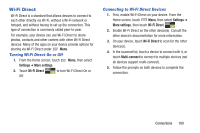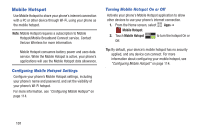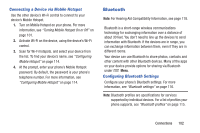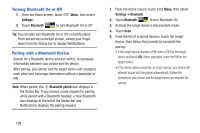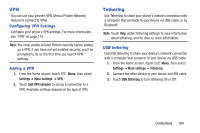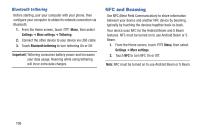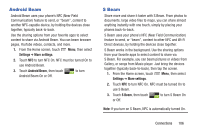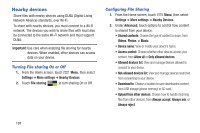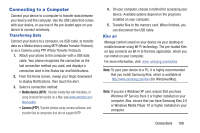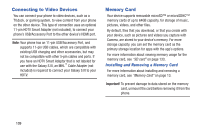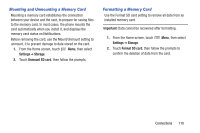Samsung SCH-I535 User Manual - Page 111
NFC and Beaming, Bluetooth tethering
 |
View all Samsung SCH-I535 manuals
Add to My Manuals
Save this manual to your list of manuals |
Page 111 highlights
Bluetooth tethering Before starting, pair your computer with your phone, then configure your computer to obtain its network connection via Bluetooth. 1. From the Home screen, touch Menu, then select Settings ➔ More settings ➔ Tethering. 2. Connect the other device to your device via USB cable. 3. Touch Bluetooth tethering to turn tethering On or Off. Important! Tethering consumes battery power and increases your data usage. Roaming while using tethering will incur extra data charges. NFC and Beaming Use NFC (Near Field Communication) to share information between your device and another NFC device by beaming, typically by touching the devices together back-to-back. Your device uses NFC for the Android Beam and S Beam features. NFC must be turned on to use Android Beam or S Beam. 1. From the Home screen, touch Menu, then select Settings ➔ More settings. 2. Touch NFC to turn NFC On or Off. Note: NFC must be turned on to use Android Beam or S Beam. 105