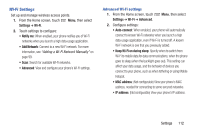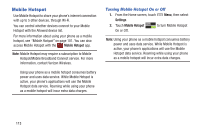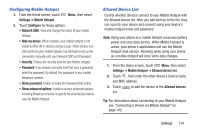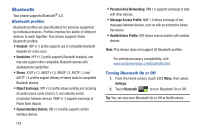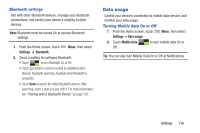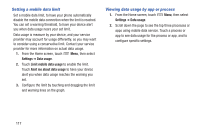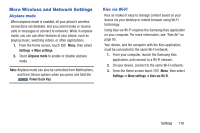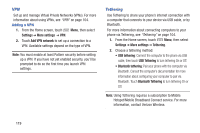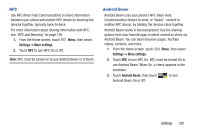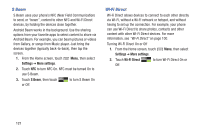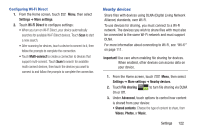Samsung SCH-I535 User Manual - Page 123
Setting a mobile data limit, Viewing data usage by app or process, Settings, Data usage
 |
View all Samsung SCH-I535 manuals
Add to My Manuals
Save this manual to your list of manuals |
Page 123 highlights
Setting a mobile data limit Set a mobile data limit, to have your phone automatically disable the mobile data connection when the limit is reached. You can set a warning threshold, to have your device alert you when data usage nears your set limit. Data usage is measure by your device, and your service provider may account for usage differently, so you may want to consider using a conservative limit. Contact your service provider for more information on actual data usage. 1. From the Home screen, touch Menu, then select Settings ➔ Data usage. 2. Touch Limit mobile data usage to enable the limit. Touch Alert me about data usage to have your device alert you when data usage reaches the warning you set. 3. Configure the limit by touching and dragging the limit and warning lines on the graph. Viewing data usage by app or process 1. From the Home screen, touch Menu, then select Settings ➔ Data usage. 2. Scroll down the page to see the top three processes or apps using mobile data service. Touch a process or app to see data usage for the process or app, and to configure specific settings. 117