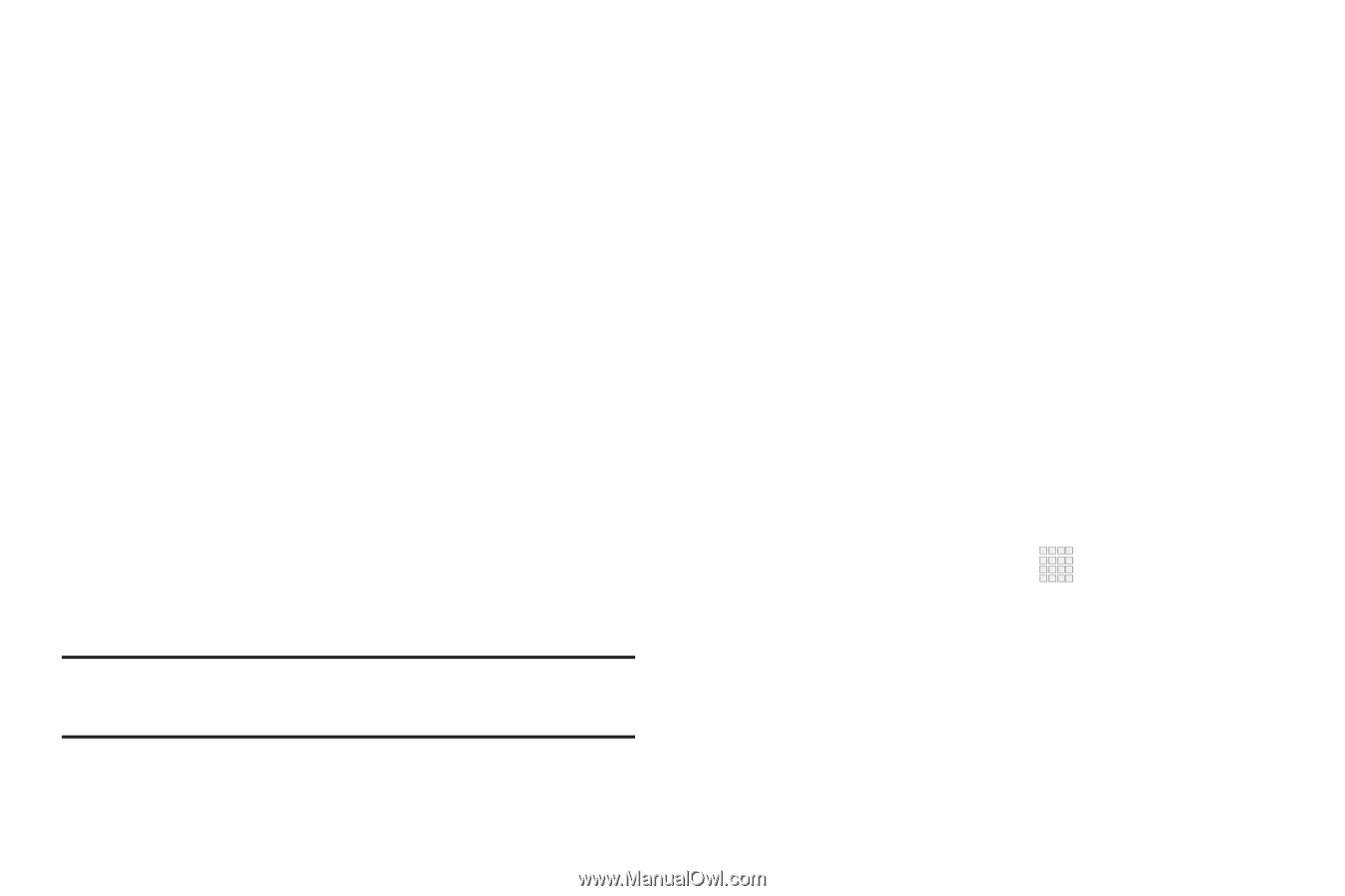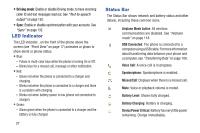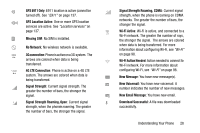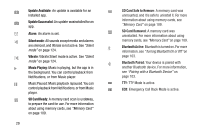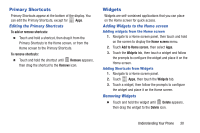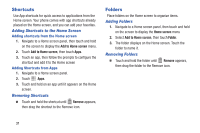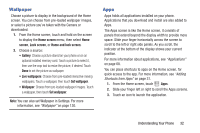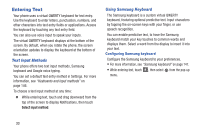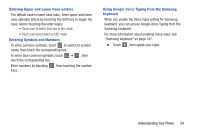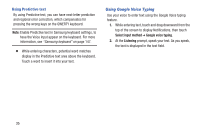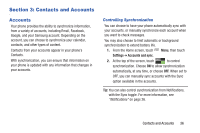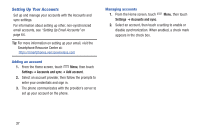Samsung SCH-I535 User Manual - Page 38
Wallpaper, Apps, screen, Lock screen, Home and lock screen, Live wallpapers, Set wallpaper
 |
View all Samsung SCH-I535 manuals
Add to My Manuals
Save this manual to your list of manuals |
Page 38 highlights
Wallpaper Choose a picture to display in the background of the Home screen. You can choose from pre-loaded wallpaper images, or select a picture you've taken with the Camera or downloaded. 1. From the Home screen, touch and hold on the screen to display the Home screen menu, then select Home screen, Lock screen, or Home and lock screen. 2. Choose a source: • Gallery: Choose a picture stored on your phone or on an optional installed memory card. Touch a picture to select it, then use the crop tool to resize the picture, if desired. Touch Done to set the picture as wallpaper. • Live wallpapers: Choose from pre-loaded interactive moving wallpapers. Touch a wallpaper, then touch Set wallpaper. • Wallpaper: Choose from pre-loaded wallpaper images. Touch a wallpaper, then touch Set wallpaper. Note: You can also set Wallpaper in Settings. For more information, see "Wallpaper" on page 130. Apps Apps holds all applications installed on your phone. Applications that you download and install are also added to Apps. The Apps screen is like the Home screen, it consists of panels that extend beyond the display width to provide more space. Slide your finger horizontally across the screen to scroll to the left or right side panels. As you scroll, the indicator at the bottom of the display shows your current position. For more information about applications, see "Applications" on page 68. You can place shortcuts to apps on the Home screen, for quick access to the app. For more information, see "Adding Shortcuts from Apps" on page 31. 1. From the Home screen, touch Apps. 2. Slide your finger left or right to scroll the Apps screens. 3. Touch an icon to launch the application. Understanding Your Phone 32