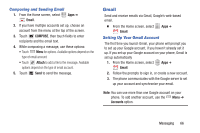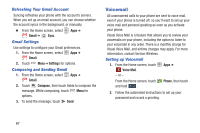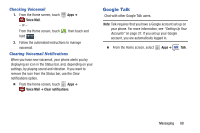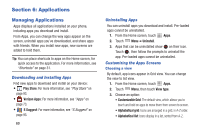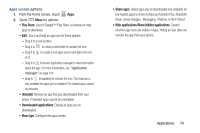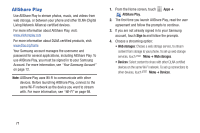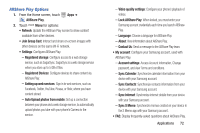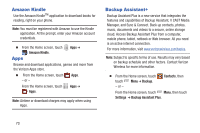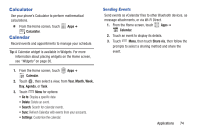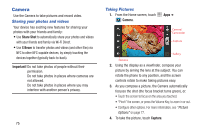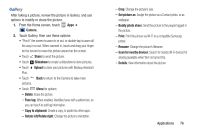Samsung SCH-I535 User Manual - Page 77
AllShare Play, Sign in, Web storages, Devices
 |
View all Samsung SCH-I535 manuals
Add to My Manuals
Save this manual to your list of manuals |
Page 77 highlights
AllShare Play Use AllShare Play to stream photos, music, and videos from web storage, or between your phone and other DLNA (Digital Living Network Alliance) certified devices. For more information about AllShare Play, visit: www.allshareplay.com For more information about DLNA certified products, visit: www.dlna.org/home Your Samsung account manages the username and password for several applications, including AllShare Play. To use AllShare Play, you must be signed in to your Samsung Account. For more information, see "Your Samsung Account" on page 12. Note: AllShare Play uses Wi-Fi to communicate with other devices. Before launching AllShare Play, connect to the same Wi-Fi network as the device you want to stream with. For more information, see "Wi-Fi" on page 98. 1. From the Home screen, touch Apps ➔ AllShare Play. 2. The first time you launch AllShare Play, read the user agreement and follow the prompts to continue. 3. If you are not already signed in to your Samsung account, touch Sign in and follow the prompts. 4. Choose a streaming option: • Web storages: Choose a web storage service, to stream content from storage to your phone. To set up web storage services, touch Menu ➔ Web storages. • Devices: Select content to share with other DLNA certified devices on the same Wi-Fi network. To set up connections to other devices, touch Menu ➔ Devices. 71