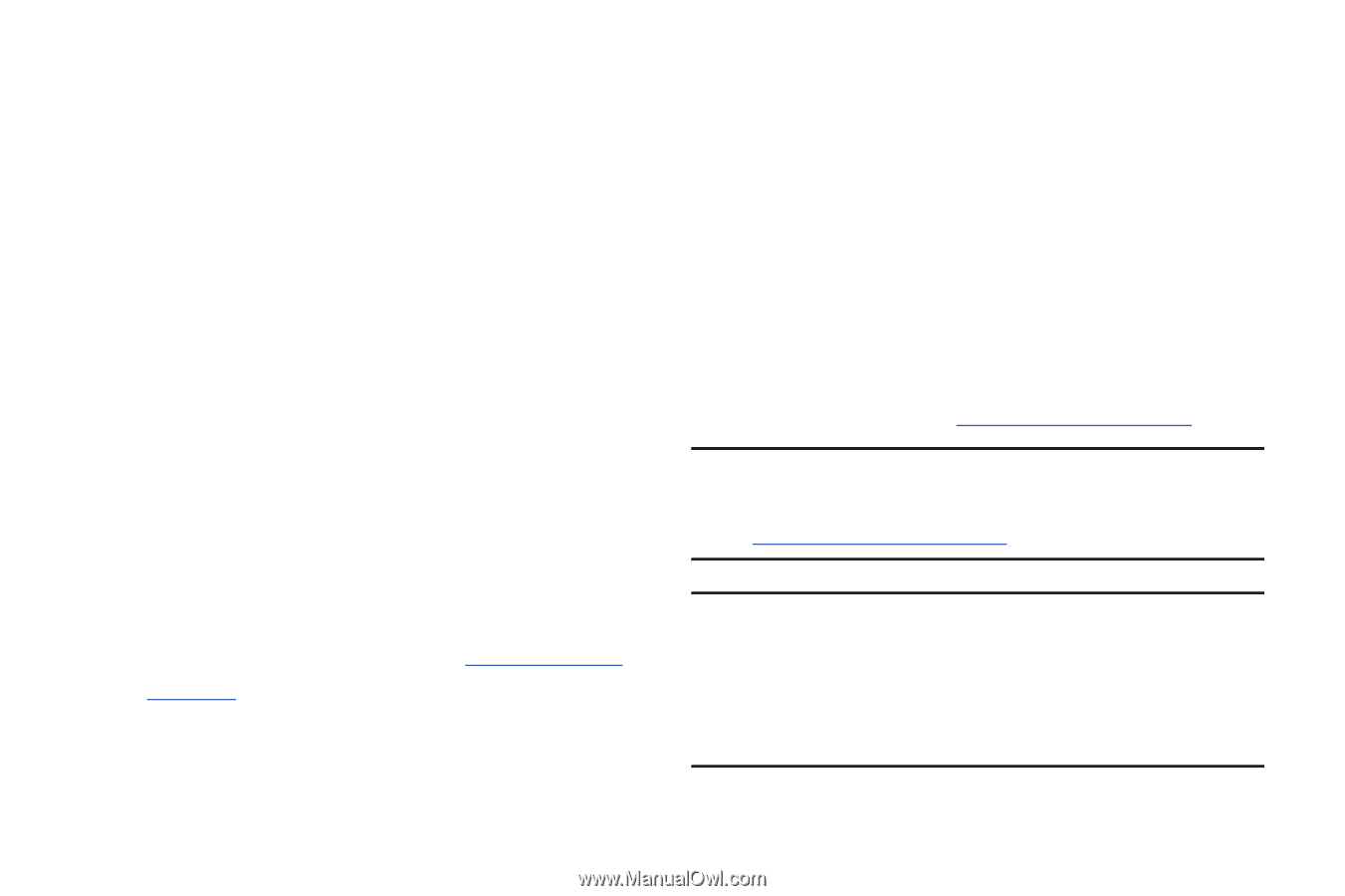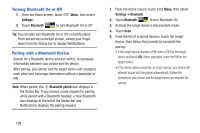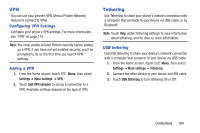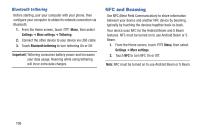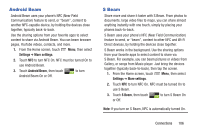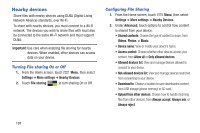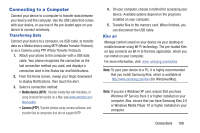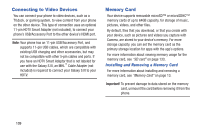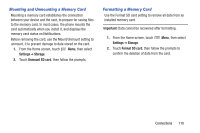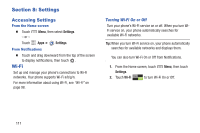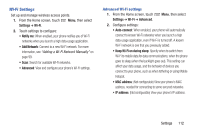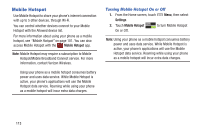Samsung SCH-I535 User Manual - Page 114
Connecting to a Computer, Transferring Data, Kies air
 |
View all Samsung SCH-I535 manuals
Add to My Manuals
Save this manual to your list of manuals |
Page 114 highlights
Connecting to a Computer Connect your device to a computer to transfer data between your device and the computer. Use the USB cable that comes with your device, or use one of the pre-loaded apps on your device to connect wirelessly. Transferring Data Connect your device to a computer, via USB cable, to transfer data as a Media device using MTP (Media Transfer Protocol), or as a Camera using PTP (Photo Transfer Protocol). 1. Attach your phone to the computer with a USB data cable. Your phone recognizes the connection as the last connection method you used, and displays a connection alert in the Status bar and Notifications. 2. From the Home screen, sweep your finger downward to display Notifications, then touch the alert. 3. Select a connection method: • Media device (MTP): Transfer media files with Windows, or using Android file transfer on a Mac (see www.android.com/ filetransfer). • Camera (PTP): Transfer photos using camera software, and transfer files to computers that do not support MTP. 4. On your computer, choose a method for accessing your device. Available options depend on the programs installed on your computer. 5. Transfer files to the memory card. When finished, you can disconnect the USB cable. Kies air Manage content saved on your device via your desktop or mobile browser using Wi-Fi technology. The pre-loaded Kies air app connects via Wi-Fi to the Kies application, which you can install on your computer. For more information, visit: www. samsung.com/us/kies Note: To sync your device to a PC, it is highly recommended that you install Samsung Kies, which is available at http://www.samsung.com/kies (for Windows/Mac). Note: If you are a Windows XP user, ensure that you have Windows XP Service Pack 3 or higher installed on your computer. Also, ensure that you have Samsung Kies 2.0 or Windows Media Player 10 or higher installed on your computer. Connections 108