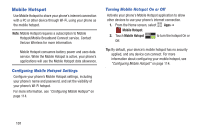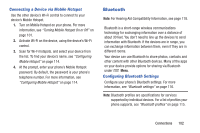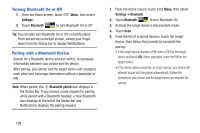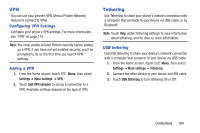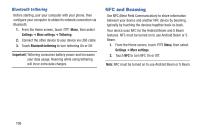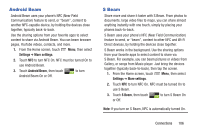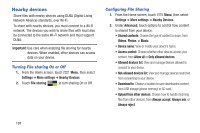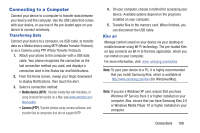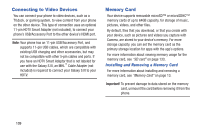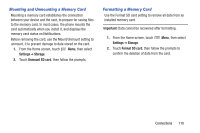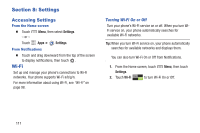Samsung SCH-I535 User Manual - Page 112
Android Beam, S Beam, Settings, More settings
 |
View all Samsung SCH-I535 manuals
Add to My Manuals
Save this manual to your list of manuals |
Page 112 highlights
Android Beam Android Beam uses your phone's NFC (Near Field Communication) feature to send, or "beam", content to another NFC-capable device, by holding the devices close together, typically back-to-back. Use the sharing options from your favorite apps to select content to share via Android Beam. You can beam browser pages, YouTube videos, contacts, and more. 1. From the Home screen, touch Menu, then select Settings ➔ More settings. 2. Touch NFC to turn NFC On. NFC must be turned On to use Android Beam. 3. Touch Android Beam, then touch Android Beam On or Off. to turn S Beam Share more and share it faster with S Beam. From photos to documents, large video files to maps, you can share almost anything instantly with one touch, simply by placing your phones back-to-back. S Beam uses your phone's NFC (Near Field Communication) feature to send, or "beam", content to other NFC and Wi-Fi Direct devices, by holding the devices close together. S Beam works in the background. Use the sharing options from your favorite apps to select content to share via S Beam. For example, you can beam pictures or videos from Gallery, or songs from Music player. Just bring the devices together (typically back-to-back), then tap the screen. 1. From the Home screen, touch Menu, then select Settings ➔ More settings. 2. Touch NFC to turn NFC On. NFC must be turned On to use S Beam. 3. Touch S Beam, then touch or Off. to turn S Beam On Note: If you turn on S Beam, NFC is automatically turned On. Connections 106