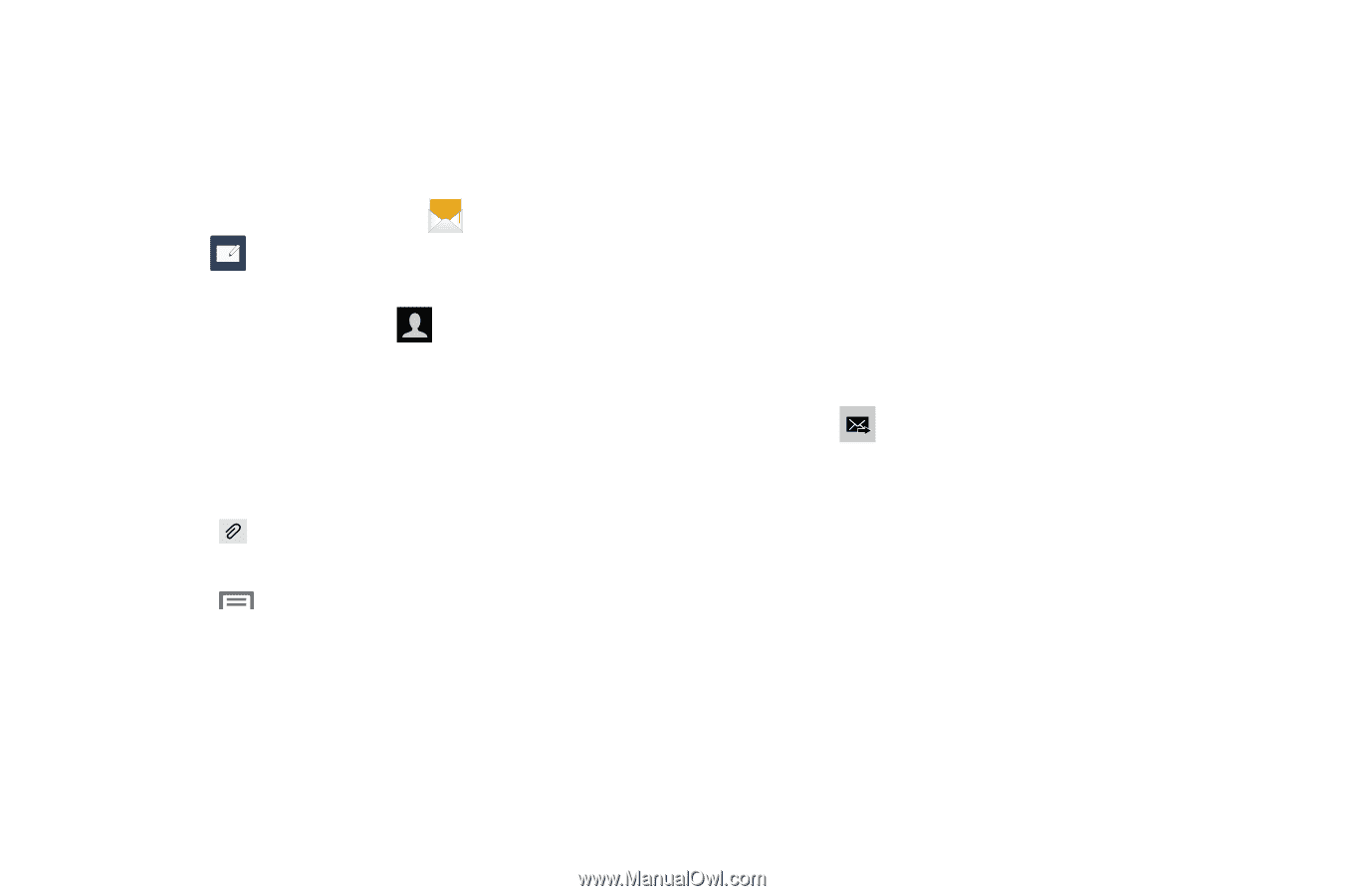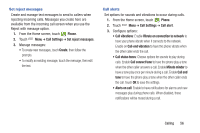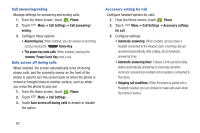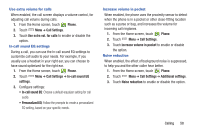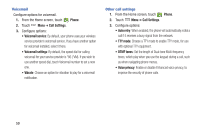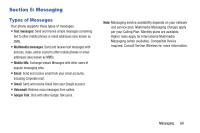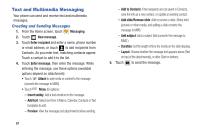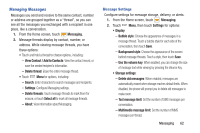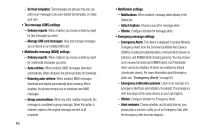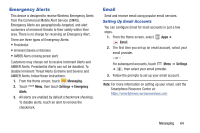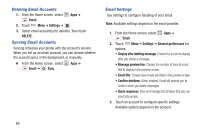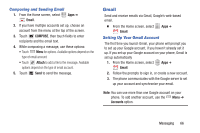Samsung SCH-I535 User Manual - Page 67
Text and Multimedia Messaging, Creating and Sending Messages
 |
View all Samsung SCH-I535 manuals
Add to My Manuals
Save this manual to your list of manuals |
Page 67 highlights
Text and Multimedia Messaging Your phone can send and receive text and multimedia messages. Creating and Sending Messages 1. From the Home screen, touch Messaging. 2. Touch New message. 3. Touch Enter recipient and enter a name, phone number or email address, or touch to add recipients from Contacts. As you enter text, matching contacts appear. Touch a contact to add it to the list. 4. Touch Enter message, then enter the message. While entering the message, use these options (available options depend on attachment): • Touch Attach to add media or content to the message (converts the message to MMS). • Touch Menu for options: - Insert smiley: Add a text emoticon to the message. - Add text: Select text from S Memo, Calendar, Contacts or Text templates to add. - Preview: View the message and attachments before sending. 61 - Add to Contacts: If the recipients are not saved in Contacts, save the info as a new contact, or update an existing contact. - Add slide/Remove slide: Add or remove a slide. Slides hold pictures or other media, and adding a slide converts the message to MMS. - Add subject: Add a subject field (converts the message to MMS.) - Duration: Set the length of time the media on the slide displays. - Layout: Choose whether the message text appears above (Text on top) of the attachment(s), or after (Text on bottom). 5. Touch to send the message.