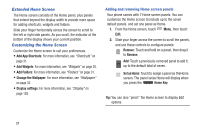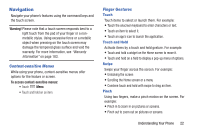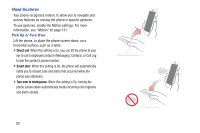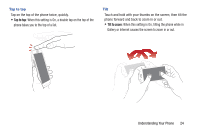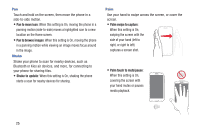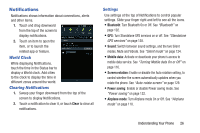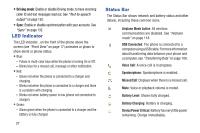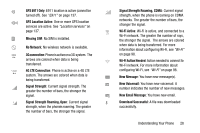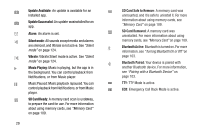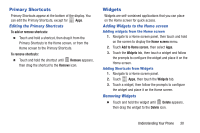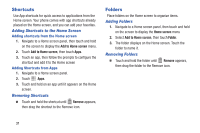Samsung SCH-I535 User Manual - Page 32
Notifications, World Clock, Clearing Notifications, Settings - 4 4 update
 |
View all Samsung SCH-I535 manuals
Add to My Manuals
Save this manual to your list of manuals |
Page 32 highlights
Notifications Notifications shows information about connections, alerts and other items. 1. Touch and drag downward from the top of the screen to display notifications. 2. Touch an item to open the item, or to launch the related app or feature. World Clock While displaying Notifications, touch the time in the Status bar to display a World clock. Add cities to the clock to display the time in different zones around the world. Clearing Notifications 1. Sweep your finger downward from the top of the screen to display Notifications. 2. Touch a notification to clear it, or touch Clear to clear all notifications. Settings Use settings at the top of Notifications to control popular settings. Slide your finger right and left to see all the icons. • Bluetooth: Turn Bluetooth On or Off. See "Bluetooth" on page 102. • GPS: Turn Standalone GPS services on or off. See "Standalone GPS services" on page 138. • Sound: Switch between sound settings, and the two Silent modes, Mute and Vibrate. See "Silent mode" on page 124. • Mobile data: Activate or deactivate your phone's access to mobile data service. See "Turning Mobile data On or Off" on page 116. • Screen rotation: Enable or disable the Auto rotation setting, to control whether the screen automatically updates when you rotate the phone. See "Auto-rotate screen" on page 129. • Power saving: Enable or disable Power saving mode. See "Power saving" on page 132. • Airplane mode: Turn Airplane mode On or Off. See "Airplane mode" on page 118. Understanding Your Phone 26