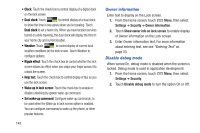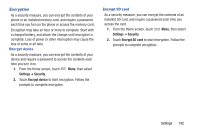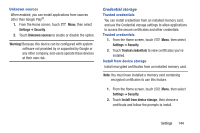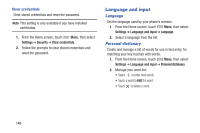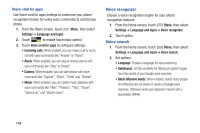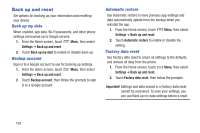Samsung SCH-I535 User Manual - Page 152
Keyboards and input methods, Settings, Language and input, Default, Google voice typing - replacement screen
 |
View all Samsung SCH-I535 manuals
Add to My Manuals
Save this manual to your list of manuals |
Page 152 highlights
Keyboards and input methods Configure text entry options to your preferences. Default Choose the default method for entering text. From the factory, the default method is Samsung keyboard. If you install other text entry apps, you can set them as default here. 1. From the Home screen, touch Menu, then select Settings ➔ Language and input ➔ Default. 2. Touch an input method. Google voice typing settings Configure Google voice input settings. When you enable Google voice in Settings, it is available for text entry when you touch a text field to enter text. For more information, see "Using Google Voice Typing" on page 35. 1. From the Home screen, touch Menu, then select Settings ➔ Language and input. 2. Touch Google voice typing to enable it. 3. Touch beside Google voice typing to configure options: • Select input languages: Select languages for Google voice typing. Select Automatic to use the Default language exclusively, or choose other language(s). • Block offensive words: When enabled, words many people find offensive are not shown in results of Google voice searches. Offensive words are replaced in results with a placeholder (####). Settings 146