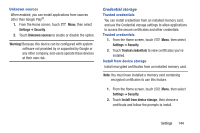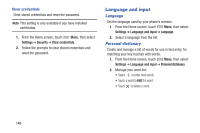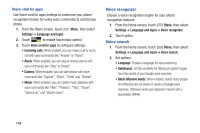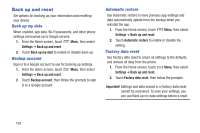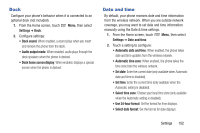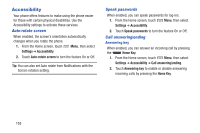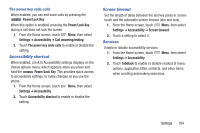Samsung SCH-I535 User Manual - Page 155
Voice recognizer, Voice search, Settings, Language and input, Voice cmd for apps
 |
View all Samsung SCH-I535 manuals
Add to My Manuals
Save this manual to your list of manuals |
Page 155 highlights
Voice cmd for apps Use Voice cmd for apps settings to customize your phone' recognition feature for using voice commands to control your phone. 1. From the Home screen, touch Menu, then select Settings ➔ Language and input. 2. Touch to enable Voice input control. 3. Touch Voice cmd for apps to configure settings: • Incoming calls: When enabled, you can make a call or end a call with voice commands like "Answer" or "Reject". • Alarm: When enabled, you can stop or snooze alarms with voice commands like "Stop" or Snooze". • Camera: When enabled, you can take photos with voice commands like "Capture", "Shoot", "Smile" and "Cheese". • Music: When enabled, you can control music playback with voice commands like "Next", "Previous", "Play", "Pause", "Volume up", and "Volume down". Voice recognizer Choose a voice recognition engine for your phone' recognition features. 1. From the Home screen, touch Menu, then select Settings ➔ Language and input ➔ Voice recognizer. 2. Touch option. Voice search 1. From the Home screen, touch Menu, then select Settings ➔ Language and input ➔ Voice search. 2. Set options: • Language: Choose a language for voice searching. • SafeSearch: Set the sensitivity for filtering of explicit images from the results of your Google voice searches. • Block offensive words: When enabled, words many people find offensive are not shown in results of Google voice searches. Offensive words are replaced in results with a placeholder (####). 149