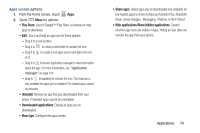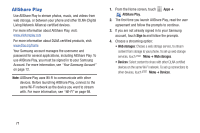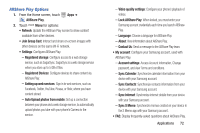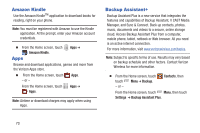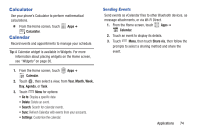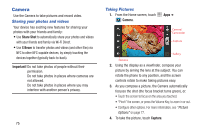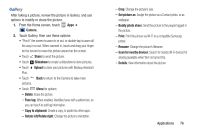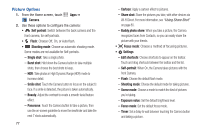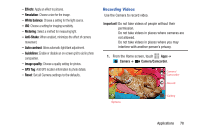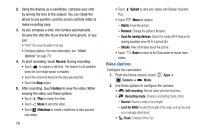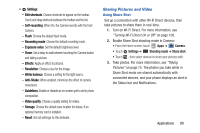Samsung SCH-I535 User Manual - Page 81
Camera, Sharing your photos and videos, Taking Pictures
 |
View all Samsung SCH-I535 manuals
Add to My Manuals
Save this manual to your list of manuals |
Page 81 highlights
Camera Use the Camera to take pictures and record video. Sharing your photos and videos Your device has exciting new features for sharing your photos with your friends and family: • Use Share Shot to automatically share your photos and videos with your friends and family via Wi-Fi Direct. • Use S Beam to transfer photos and videos (and other files) via NFC to other NFC-capable devices, by simply touching the devices together (typically back-to-back). Important! Do not take photos of people without their permission. Do not take photos in places where cameras are not allowed. Do not take photos in places where you may interfere with another person's privacy. 75 Taking Pictures 1. From the Home screen, touch Camera. Apps ➔ 2. Using the display as a viewfinder, compose your picture by aiming the lens at the subject. You can rotate the phone to any position, and the screen controls rotate to make taking pictures easy. 3. As you compose a picture, the Camera automatically focuses the shot (the focus bracket turns green), or: • Touch the screen to focus on the area you touched. • "Pinch" the screen, or press the Volume Key, to zoom in or out. • Configure other options. For more information, see "Picture Options" on page 77. 4. To take the picture, touch Capture.