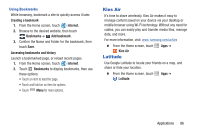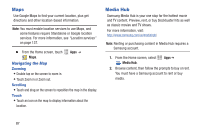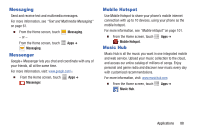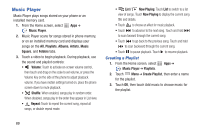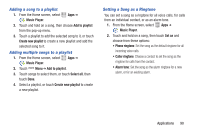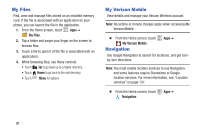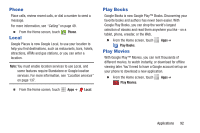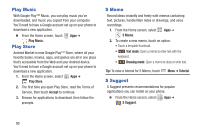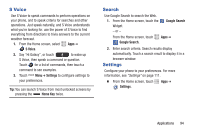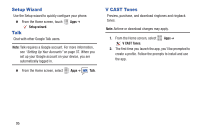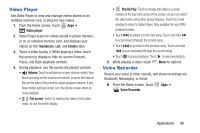Samsung SCH-I535 User Manual - Page 97
My Files, My Verizon Mobile, Navigation - how to root
 |
View all Samsung SCH-I535 manuals
Add to My Manuals
Save this manual to your list of manuals |
Page 97 highlights
My Files Find, view and manage files stored on an installed memory card. If the file is associated with an application on your phone, you can launch the file in the application. 1. From the Home screen, touch Apps ➔ My Files. 2. Tap a folder and swipe your finger on the screen to browse files. 3. Touch a file to open it (if the file is associated with an application). 4. While browsing files, use these controls: • Touch Up to go back up to a higher directory. • Touch Home to go back to the root directory. • Touch Menu for options. My Verizon Mobile View details and manage your Verizon Wireless account. Note: No airtime or minute charges apply when accessing My Verizon Mobile. Ⅲ From the Home screen, touch My Verizon Mobile. Navigation Apps ➔ Use Google Navigation to search for locations, and get turnby-turn directions. Note: You must enable location services to use Navigation, and some features require Standalone or Google location services. For more information, see "Location services" on page 137. Ⅲ From the Home screen, touch Navigation. Apps ➔ 91