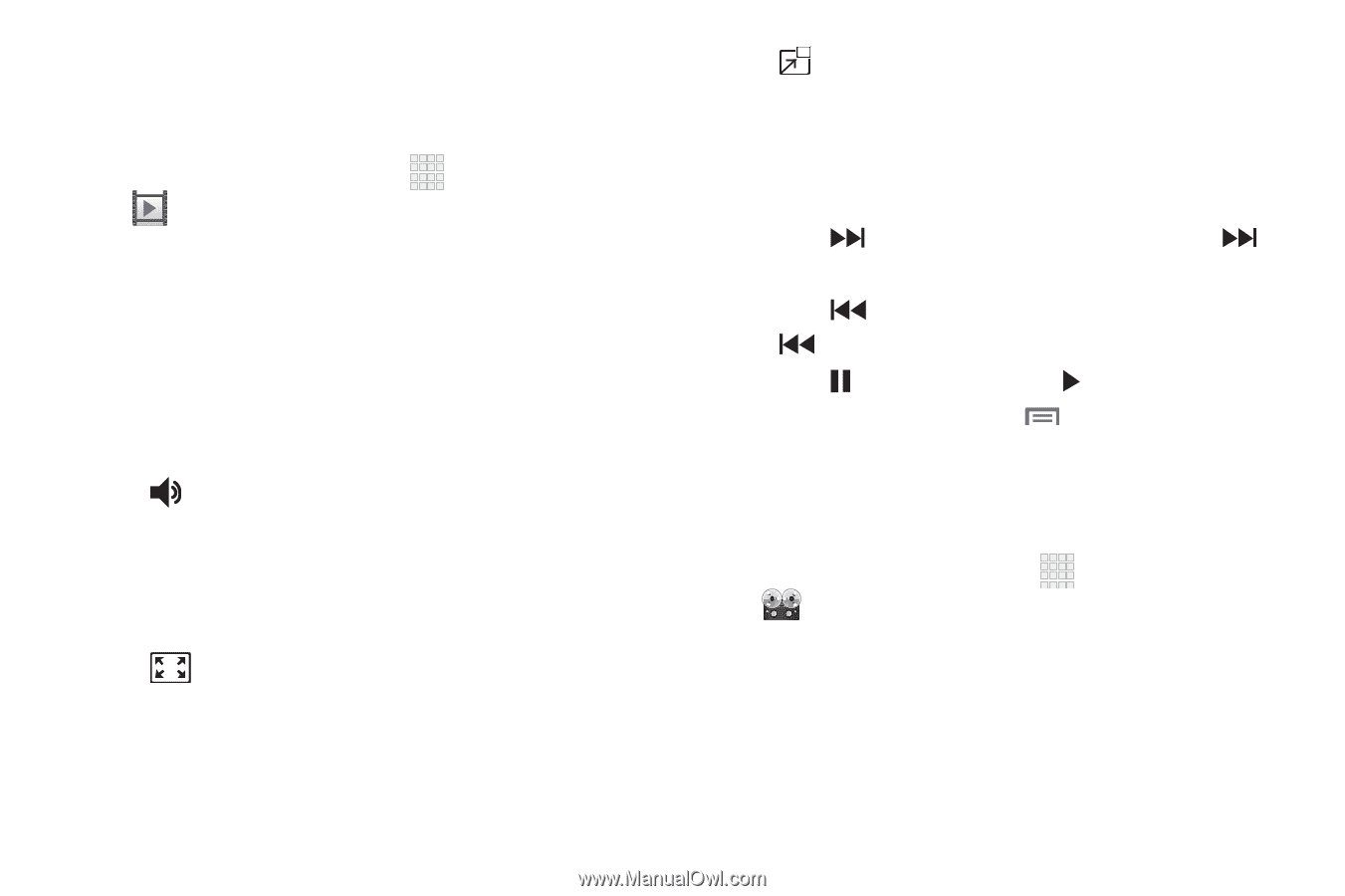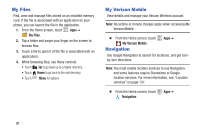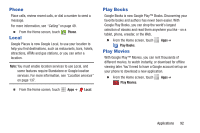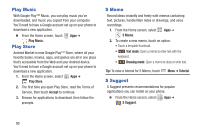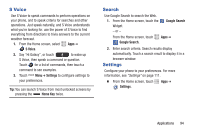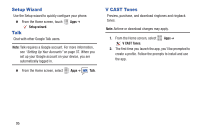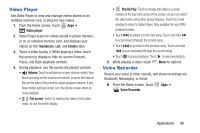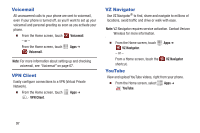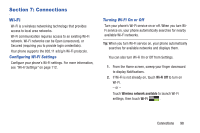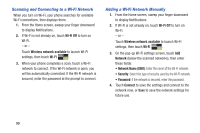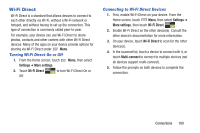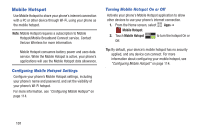Samsung SCH-I535 User Manual - Page 102
Video Player, Voice Recorder, Thumbnails, Folders, Volume, Full screen, Pop Up Play
 |
View all Samsung SCH-I535 manuals
Add to My Manuals
Save this manual to your list of manuals |
Page 102 highlights
Video Player Use Video Player to view and manage videos stored on an installed memory card, or shop for new videos. 1. From the Home screen, touch Apps ➔ Video player. 2. Video Player scans for videos stored in phone memory, or on an installed memory card, and displays your videos on the Thumbnails, List, and Folders tabs. 3. Touch a video to play it. While playing a video, touch the screen to display or hide on-screen Forward, Pause, and Back playback controls. 4. During playback, use the sound and playlist controls: • Volume: Touch to activate on-screen volume control, then touch and drag on the scale to set volume, or press the Volume Key on the side of the phone to adjust playback volume. If you have motion settings turned, turn the phone screen-down to mute playback. • Full screen: Switch to viewing the video in full screen mode, to use the entire display. • Pop Up Play: Touch to display the video in a small window at the top right corner of the screen, so you can watch the video while using other phone features. Touch the small window to return to Video Player. Only available for non-DRM protected videos. • Touch to advance to the next song. Touch and hold to scan forward through the current song. • Touch to go back to the previous song. Touch and hold to scan backward through the current song. • Touch to pause playback. Touch to resume playback. 5. While playing a video, touch Voice Recorder Menu for options. Record your voice or other sounds, and share recordings via Bluetooth, Messaging, or Gmail. Ⅲ From the Home screen, touch Voice Recorder. Apps ➔ Applications 96