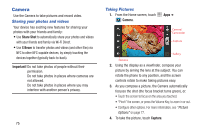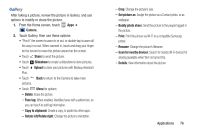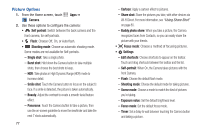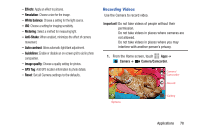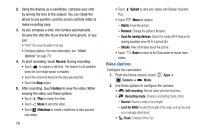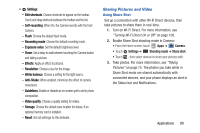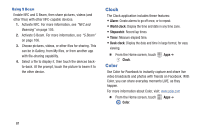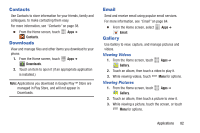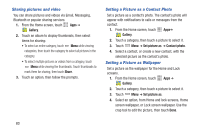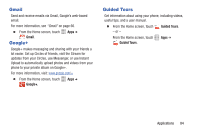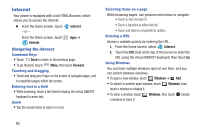Samsung SCH-I535 User Manual - Page 86
Sharing Pictures and Video, Camera, Settings, Shooting mode, Share shot
 |
View all Samsung SCH-I535 manuals
Add to My Manuals
Save this manual to your list of manuals |
Page 86 highlights
• Settings: - Edit shortcuts: Choose shortcuts to appear on the toolbar. Touch and drag shortcuts between the toolbar and the list. - Self-recording: When On, the Camera records with the front Camera. - Flash: Choose the default flash mode. - Recording mode: Choose the default recording mode. - Exposure value: Set the default brightness level. - Timer: Set a delay to wait between touching the Camera button and taking a picture. - Effects: Apply an effect to pictures. - Resolution: Choose a size for the image. - White balance: Choose a setting for the light source. - Anti-Shake: When enabled, minimizes the effect of camera movement. - Guidelines: Enable or disable an on-screen grid to aid in photo composition. - Video quality: Choose a quality setting for videos. - Storage: Choose the default save location for videos, if an optional memory card is installed. - Reset: Set all settings to the defaults. Sharing Pictures and Video Using Share Shot Set up a connection with other Wi-Fi Direct devices, then take pictures to share them in real-time. 1. Turn on Wi-Fi Direct. For more information, see "Turning Wi-Fi Direct On or Off" on page 100. 2. Enable Share Shot shooting mode in Camera: • From the Home screen, touch Apps ➔ Camera. • Touch Settings ➔ Shooting mode ➔ Share shot. • Touch , then select devices to share your pictures with. 3. Take photos. For more information, see "Taking Pictures" on page 75. The photos you take while in Share Shot mode are shared automatically with connected devices, and your phone displays an alert in the Status bar and Notifications. Applications 80