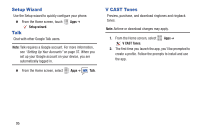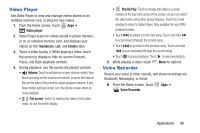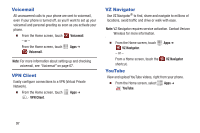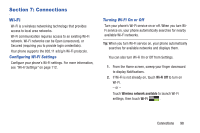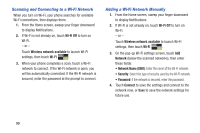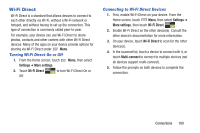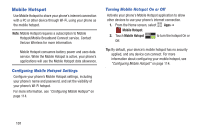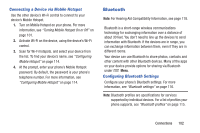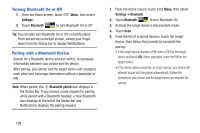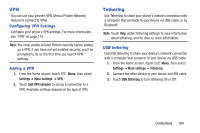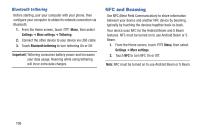Samsung SCH-I535 User Manual - Page 106
Wi-Fi Direct, Turning Wi-Fi Direct On or Off, Connecting to Wi-Fi Direct Devices
 |
View all Samsung SCH-I535 manuals
Add to My Manuals
Save this manual to your list of manuals |
Page 106 highlights
Wi-Fi Direct Wi-Fi Direct is a standard that allows devices to connect to each other directly via Wi-Fi, without a Wi-Fi network or hotspot, and without having to set up the connection. This type of connection is commonly called peer-to-peer. For example, your device can use Wi-Fi Direct to share photos, contacts and other content with other Wi-Fi Direct devices. Many of the apps on your device provide options for sharing via Wi-Fi Direct under Menu. Turning Wi-Fi Direct On or Off 1. From the Home screen, touch Settings ➔ More settings. Menu, then select 2. Touch Wi-Fi Direct Off. to turn Wi-Fi Direct On or Connecting to Wi-Fi Direct Devices 1. First, enable Wi-Fi Direct on your device. From the Home screen, touch Menu, then select Settings ➔ More settings, then touch Wi-Fi Direct . 2. Enable Wi-Fi Direct on the other device(s). Consult the other device's documentation for more information. 3. On your device, touch Wi-Fi Direct to scan for the other device(s). 4. In the scanned list, touch a device to connect with it, or touch Multi-connect to connect to multiple devices (not all devices support multi-connect). 5. Follow the prompts on both devices to complete the connection. Connections 100