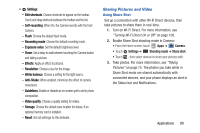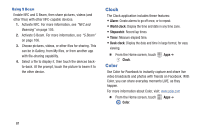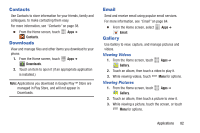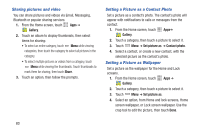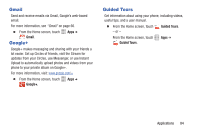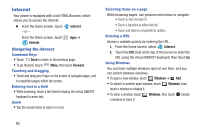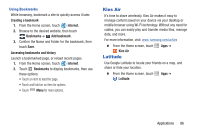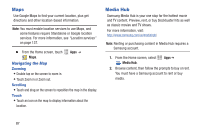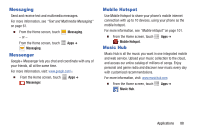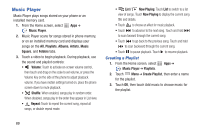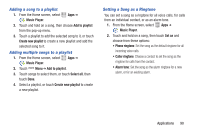Samsung SCH-I535 User Manual - Page 91
Internet, Navigating the Internet
 |
View all Samsung SCH-I535 manuals
Add to My Manuals
Save this manual to your list of manuals |
Page 91 highlights
Internet Your phone is equipped with a full HTML Browser, which allows you to access the internet. Ⅲ From the Home screen, touch - or - Internet. From the Home screen, touch Apps ➔ Internet. Navigating the Internet Command Keys • Touch Back to return to the previous page. • To go forward, touch Menu, then touch Forward. Touching and dragging • Touch and drag your finger on the screen to navigate pages, and to reposition pages within the screen. Entering text in a field • While browsing, touch a text field to display the virtual QWERTY keyboard to enter text. Zoom • Tap the screen twice to zoom in or out. Selecting items on a page While browsing pages, use gestures and menus to navigate: • Touch an item to select it. • Touch a hyperlink to follow the link. • Touch and hold on a hyperlink for options. Entering a URL Access a website quickly by entering the URL. 1. From the Home screen, select Internet. 2. Touch the URL field at the top of the screen to enter the URL using the virtual QWERTY keyboard, then touch Go. Using Windows You can have multiple windows open at one time, and you can switch between windows. • To open a new window, touch 1 Windows ➔ Add. • To switch to another open window, touch 1 Windows, then touch a window to display it. • To close a window, touch 1 Windows, then touch beside a window to close it. 85