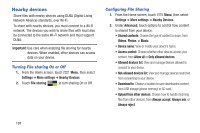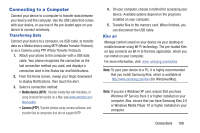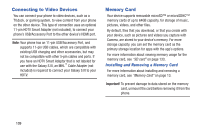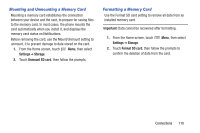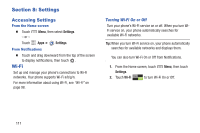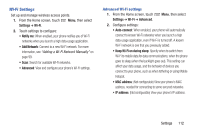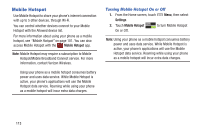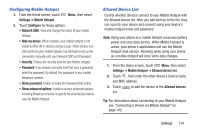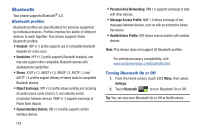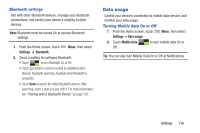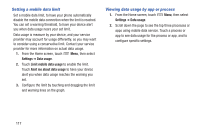Samsung SCH-I535 User Manual - Page 118
Wi-Fi Settings, Settings, Wi-Fi, Notify me, Add Network, Advanced, IP address
 |
View all Samsung SCH-I535 manuals
Add to My Manuals
Save this manual to your list of manuals |
Page 118 highlights
Wi-Fi Settings Set up and manage wireless access points. 1. From the Home screen, touch Menu, then select Settings ➔ Wi-Fi. 2. Touch settings to configure: • Notify me: When enabled, your phone notifies you of Wi-Fi networks when you launch a high data-usage application. • Add Network: Connect to a new Wi-Fi network. For more information, see "Adding a Wi-Fi Network Manually" on page 99. • Scan: Search for available Wi-Fi networks. • Advanced: View and configure your phone's Wi-Fi settings. Advanced Wi-Fi settings 1. From the Home screen, touch Settings ➔ Wi-Fi ➔ Advanced. Menu, then select 2. Configure settings: • Auto-connect: When enabled, your phone will automatically connect to known Wi-Fi networks when you launch a high data-usage application, even if Wi-Fi is turned off. A known Wi-Fi network is one that you previously added. • Keep Wi-Fi on during sleep: Specify when to switch from Wi-Fi to mobile data for data communications, when the phone goes to sleep (when the backlight goes out). This setting can affect your data usage, and the behavior of devices you connect to your phone, such as when tethering or using Mobile Hotspot. • MAC address: (Not configurable) View your phone's MAC address, needed for connecting to some secured networks. • IP address: (Not configurable) View your phone's IP address. Settings 112