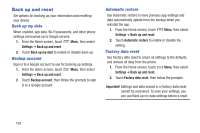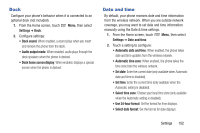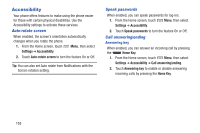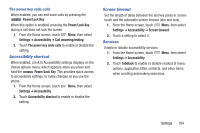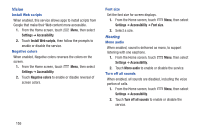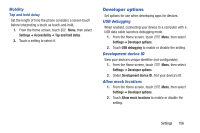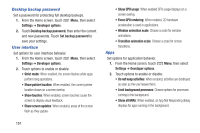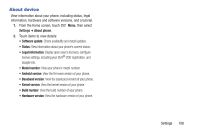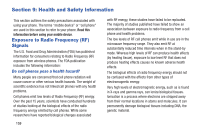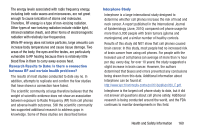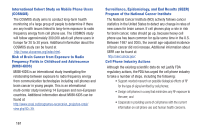Samsung SCH-I535 User Manual - Page 162
Developer options, Mobility, USB debugging, Development device ID, Allow mock locations
 |
View all Samsung SCH-I535 manuals
Add to My Manuals
Save this manual to your list of manuals |
Page 162 highlights
Mobility Tap and hold delay Set the length of time the phone considers a screen touch before interpreting a touch as touch-and-hold. 1. From the Home screen, touch Menu, then select Settings ➔ Accessibility ➔ Tap and hold delay. 2. Touch a setting to select it. Developer options Set options for use when developing apps for devices. USB debugging When enabled, connecting your device to a computer with a USB data cable launches debugging mode. 1. From the Home screen, touch Menu, then select Settings ➔ Developer options. 2. Touch USB debugging to enable or disable the setting. Development device ID View your device's unique identifier (not configurable). 1. From the Home screen, touch Menu, then select Settings ➔ Developer options. 2. Under Development device ID, find your device's ID. Allow mock locations 1. From the Home screen, touch Settings ➔ Developer options. Menu, then select 2. Touch Allow mock locations to enable or disable the setting. Settings 156